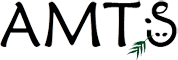Import AMTS Group Data from Herd Management Software
Caroline Rasmussen explains AMTS.Farm.Cattle new feature and demonstrates with accompanying video.
AMTS.Farm has a new tool that will allow you to quickly set up and update your animal group information. The Import Herd Data Tool links the Cattle Screen with data from dairy herd management (DairyComp 305, PC Dart, DSP Herdeplus, ect.) or milking machine software. This tool imports group level, not individual cow data. The tool is quite flexible and can read files exported from a variety of programs as either comma delimited value (csv) files or xml format files.
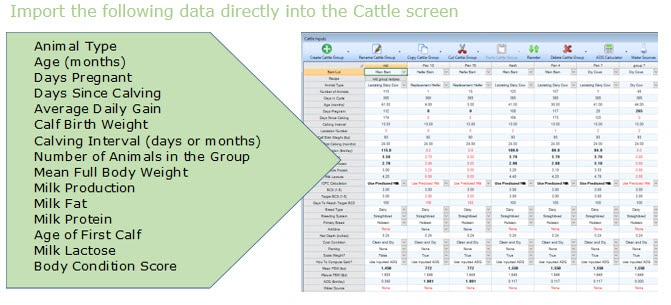
Data Map / Group Match and Settings
During the initial set up you must set up a map between the herd management software data and the AMTS Cattle screen data.
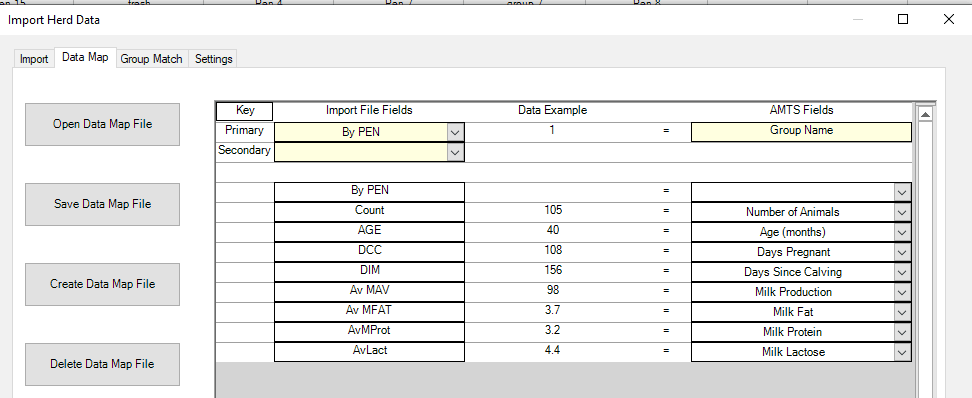
The Group Match tab will give you the option of matching import file group names to already existing AMTS cattle groups. Alternatively, you can create new AMTS cattle groups as you import the herd management software data.
Import
In the Import tab, browse to the file you have exported from the herd management software. Select the Data Map. You may have a different data map for each farm. You will see the import data on the screen. You can select to import some or all the groups. If an import value is above or below the accepted bounds for that data item and animal type, the cell will be highlighted red. When you click on Import, you have the option of skipping the out of bounds value and importing the other values for that group.
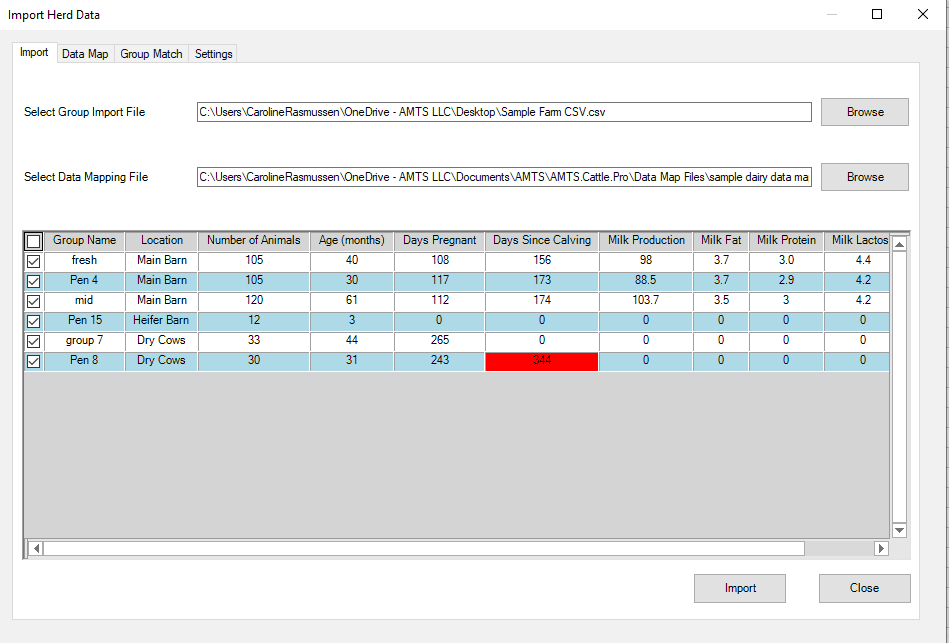
The real power of the Group Herd Import Tool is in quickly and easily keeping the cattle characteristic values up to date. In most herd management software, a script can be created to create a standard export file. After setup, you can update all of the groups in AMTS.Cattle with only 3 mouse clicks! Accurate animal descriptions have a profound impact on your ability to create rations that support optimal animal performance and health.
If you would like to use this tool, AMTS will add it to your subscription for free – just contact support@agmodelsystems.com and request the Import Herd Data Tool. To see a demonstration video, click here: Herd Data Tool video. For more instructional videos and educational shorts, go to our video page.