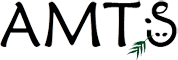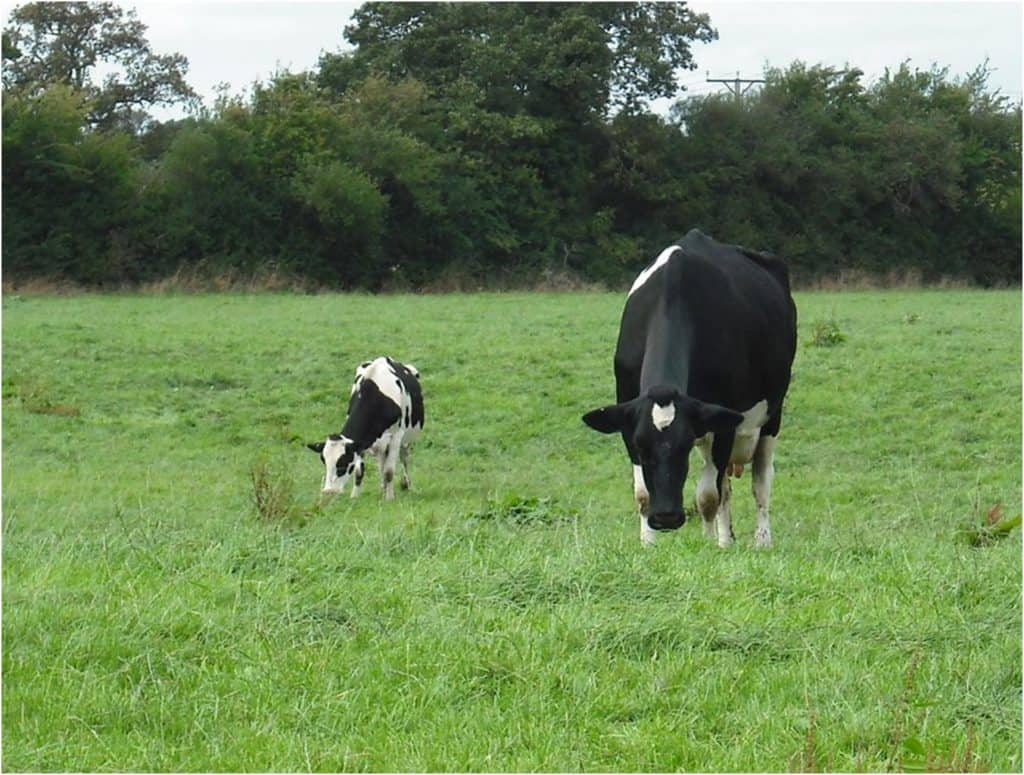
There are a couple of useful tricks to know about screen size in .Pro. On the screens that have the traditional Microsoft Minimize, Maximize, Close buttons, the Maximize icon is disabled.
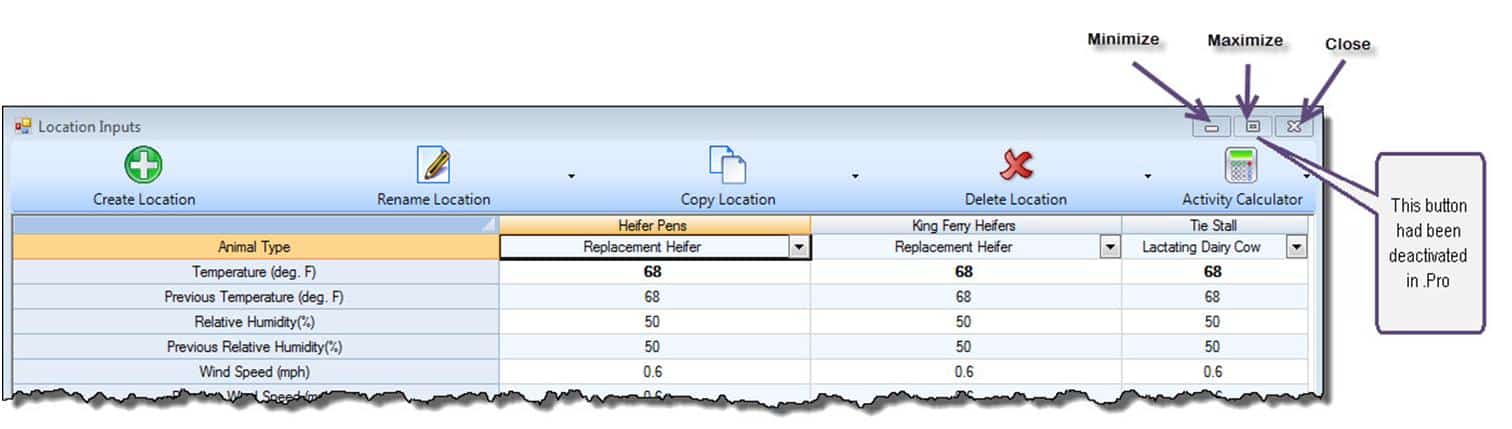
If the Screen you are looking at is small for your computer you can make it larger by dragging the lower right corner of the desired screen.
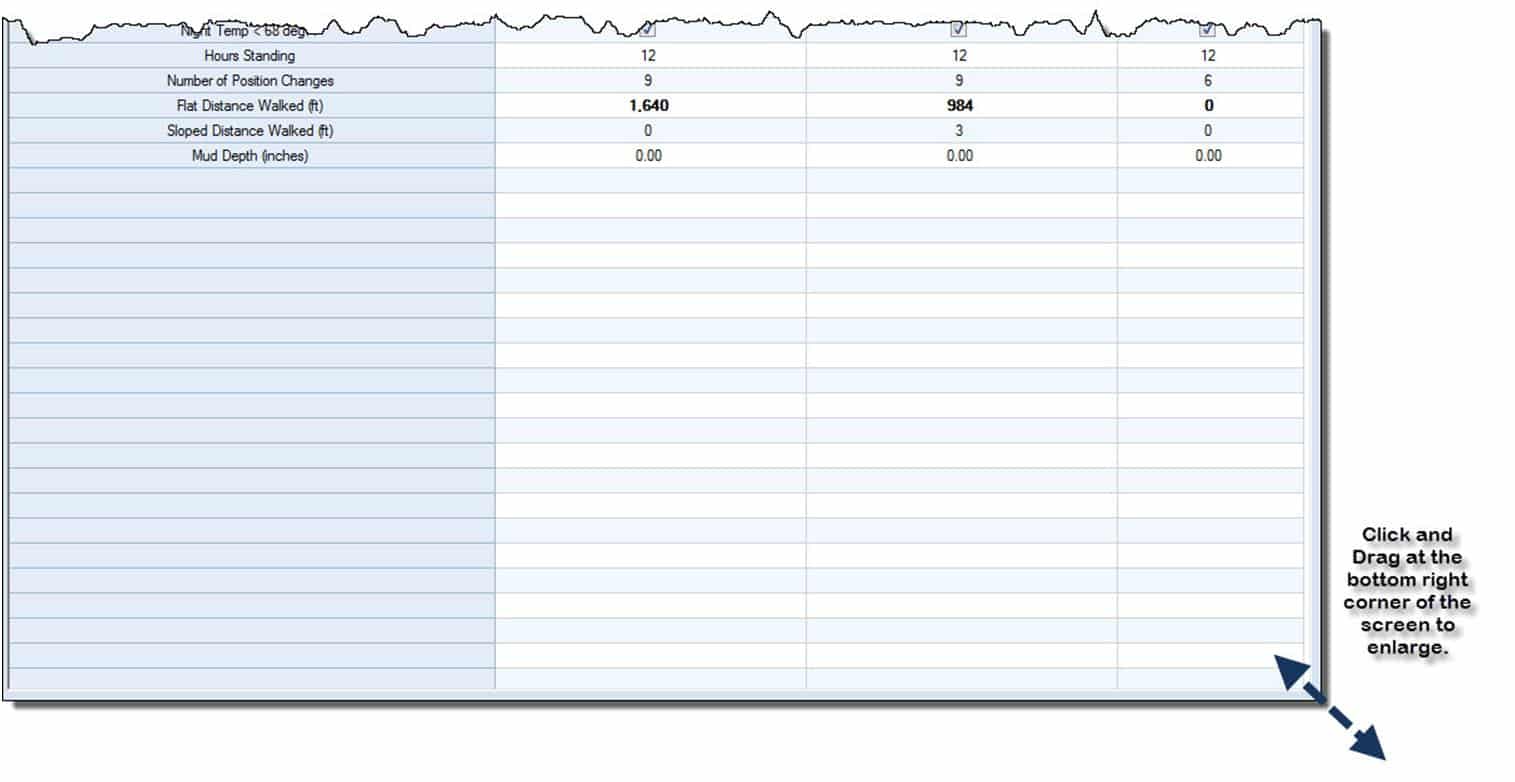
Alternatively and more simply just double click on the banner of the screen you would like to have larger, it will then enlarge to the greatest feasible screen size.
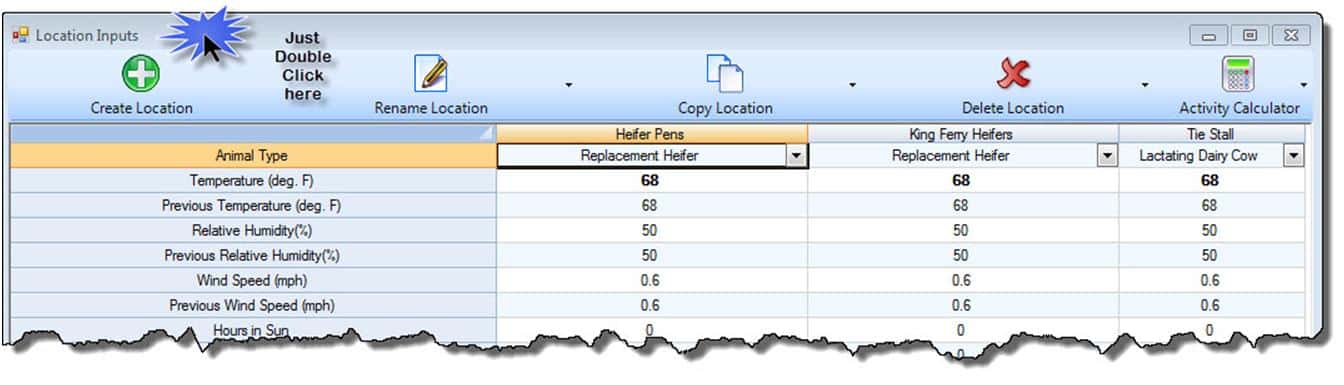
Lynn occasionally gets calls that sound like this “I minimized my screen and now I can’t find it” or” When I click on the Recipes (or Cattle, Locations, etc) button on the toolbar, the screen appears, and then quickly disappears! What did I do???” If this happens, DON’T PANIC! The program remembers the position of each screen when it is closed, and repositions it in the same place when it is reopened, which is normally useful. However if you happen to move a screen out of your immediate viewing area, then close it, .Pro will dutifully reopen it out of sight when you select it again. So if this happens just check to see if there are scroll-bars on the screen and, If there are, simply scroll down (or to the right) to find the screen, then drag it back to where you want it or double click on the name to bring it up to where you can see it again.