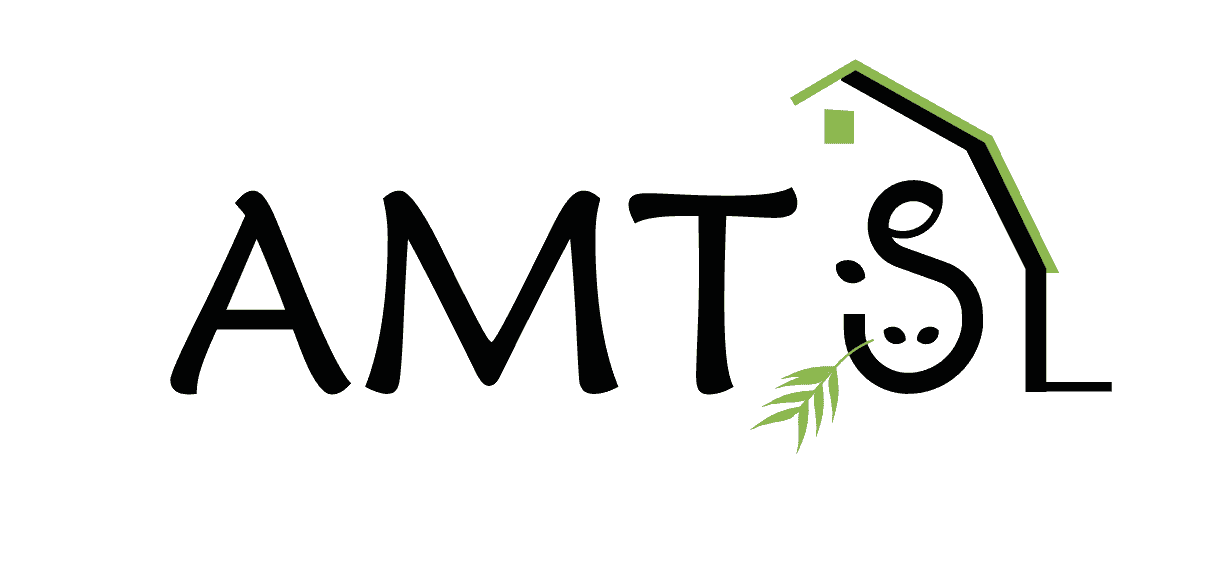The CNCPS model that our AMTS.Farm.Cattle program is based on and the NRC Small Ruminants models that our AMTS.Farm.Small Ruminants is based on are very complex systems that attempt to create a cow or a sheep or a goat from numbers, coeffients, and equations. It focuses on the environment (Barns/Lots), the animal (Cattle or Sheep/Goats), and the feeds (Feeds) to generate a prediction of animal performance. It is BIG program. We try to make it easy to use by adding niceties like templates, search bars, quick navigation aids, and the like. One of those features is the ability to create Feedbanks. Lynn wrote the following piece to teach you a little something about Feedbanks.
Sometimes we don’t have all the feeds in AMTS.Farm that you may need on your farm. When this happens there are options. The first, is to get a sample of your feed. Bring in a similar feed from the main AMTS feed library that is not locked into your farm on the right, we call these feeds “generic”. Next import the feed analysis and overwrite the feed that you are replacing. (Ed–we will have a video up on this later this week)
Another way you can create your own feed is by bringing in the feed “minvit” from the main AMTS feedbank and adding it to your farm (minvit is a “blank” analysis feed, it has no values but serves as a placeholder in diets and canvas on which you can add your feed analysis details).
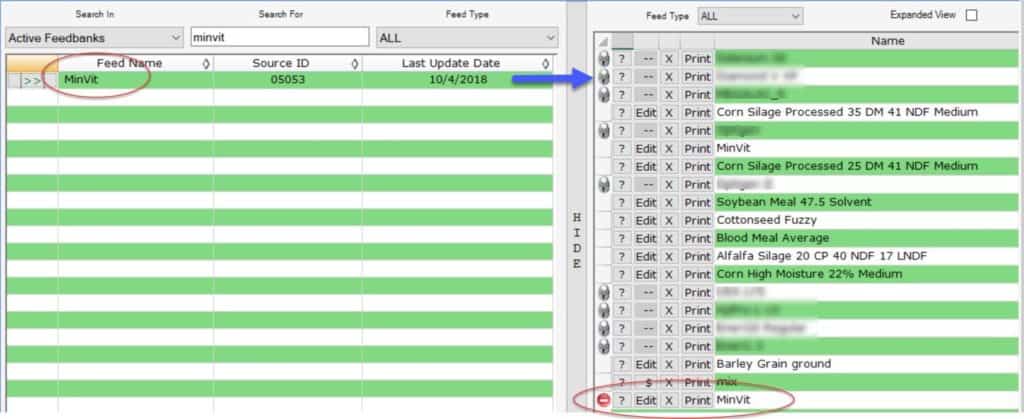
After it’s in your farm feedbank you will be able to edit it to the specs you have for your feed.
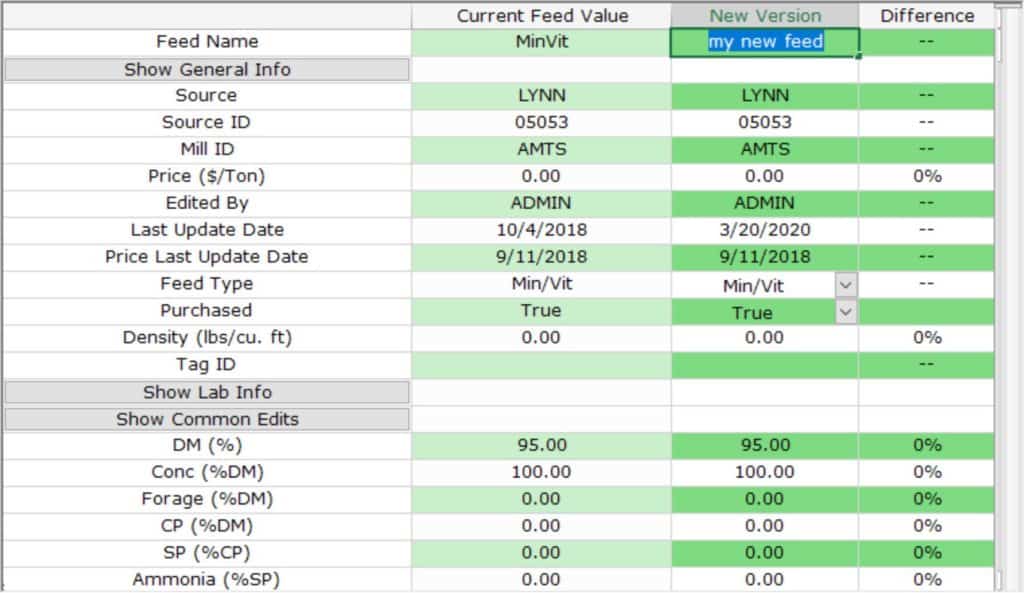
At this point you have the opportunity to rename your feed, change the values, and edit the price. When you have finished make sure to click “update” to save your changes.

There are many cases where you need to make a feed global to be used on other farms. To do this you need to add it to a feedbank. After you created your feed go back to the main feed screen and select My Feedbanks.
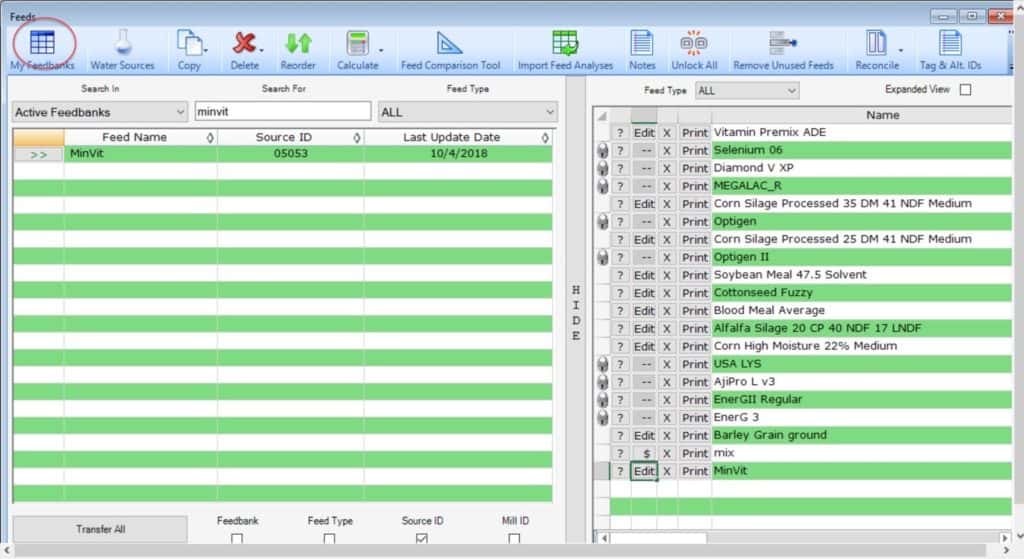
If you already have a feedbank of your own, you can just add it to that. If you do not, select Create Feedbank then name it.
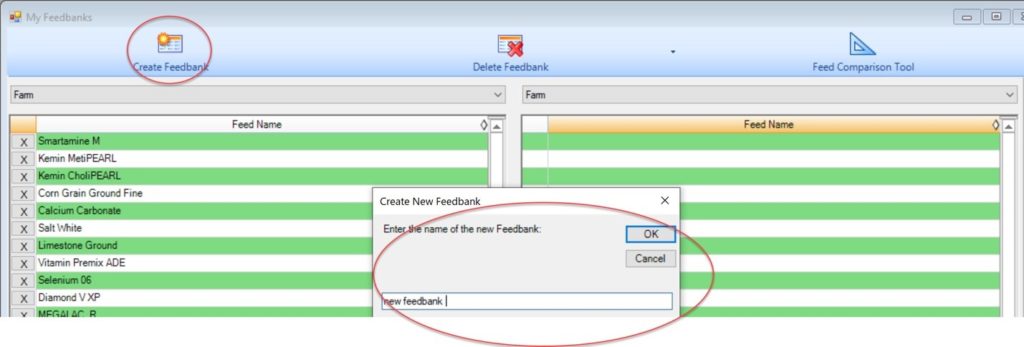
You will send your “farm feed” (the one you just created) into your new feedbank. When you are finished, you close the screen and that feedbank will be available for all your other farms. Congratulations! You are now the proud owner of a new feedbank that you can keep and share with others. It can be readily found in your Feedbank folder.
We do have a video on our website that demonstrates the process of creating a feedbank and adding a feed to that feedbank. You will find it here , look under the expansion box for Advanced Use and Tips, click on the link for Fast Feeding-Creating a Diet Mix. The video is about 4 yrs old, so some of the screens in the program look different. You will find information on feedbanks at around the 14 minute mark.
Adding commercial feeds to the library is a different process. If you are a supplier and would like to get your feed in the AMTS Commercial Library, contact Lynn at support .