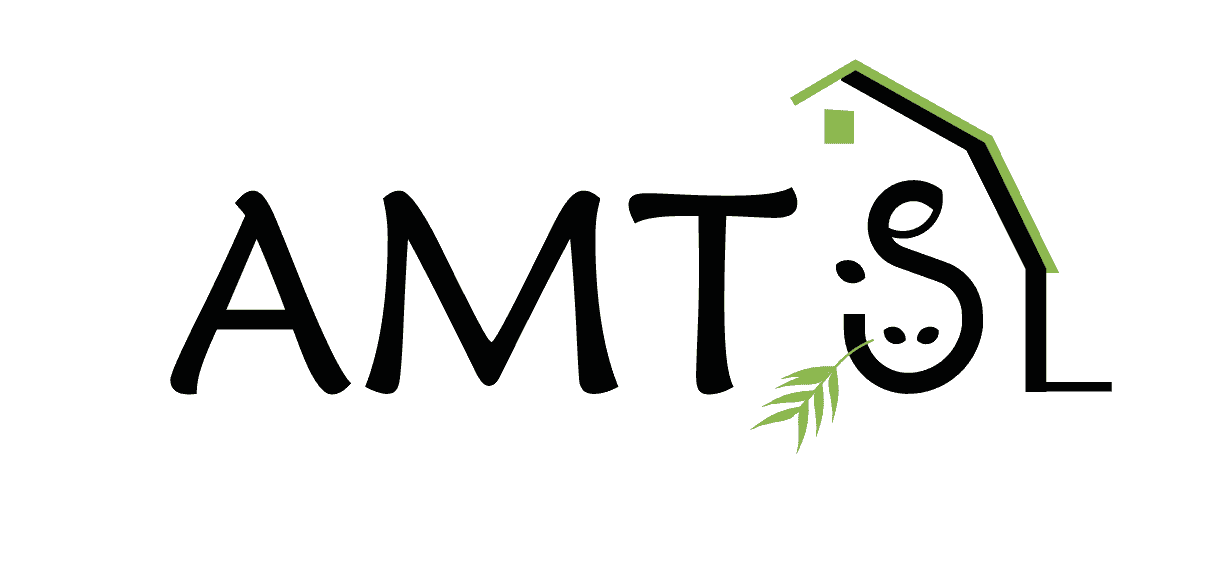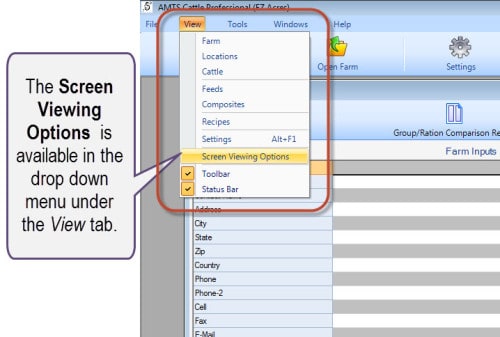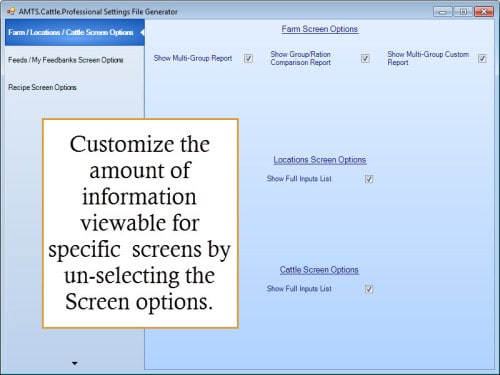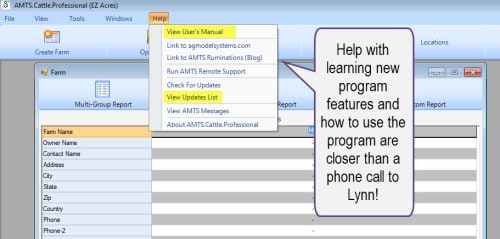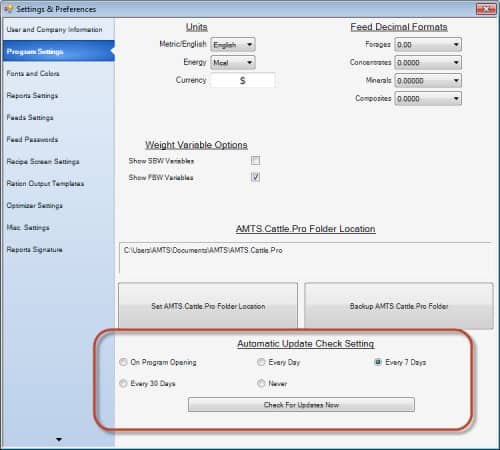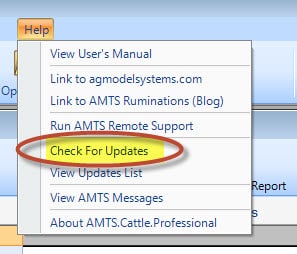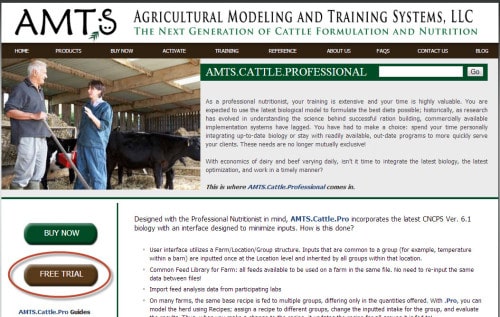November 7, Agriculture Modeling and Training Systems was pleased to roll out an update of the AMTS.Cattle.Professional software program. This version, 3.4.7.1, incorporates several new features, additional analyses based on the latest CNCPS biology, different view screen options, and improvements in areas that had some minor issues. As always, many of the changes were the result of feedback from our users. We are constantly seeking to make the program as robust and accurate as possible given our knowledge of ruminant nutrition. Given that goal, we also strive to make the program flow as user friendly as possible. This is an inherent challenge—getting the most accurate predictions requires detailed and exacting information gathering and inputting. As a nutritionist, you want a workable and reliable plan to present to your clients—this is how you build confidence in your abilities and increase your business. For this reason one of the best sources we have for program improvements are the suggestions made by our customers. This new version incorporates several nice features that our clients have requested.
One of the more significant additions Tom and Vijay made in this round of changes was to add the ability for the user to select how much and what information is viewable in several screens. Increasingly nutritionists are relying on tablets and smart devices while working away from their offices. Sure, a powerful laptop is nice when you are sitting and really crunching the data but lugging that behemoth around on farms and to meetings can get really old, fast. Small tablet and even smaller smart phones are a lot more enjoyable to work on when you are out and about. The problem with running our program on any of those devices is that the complexity of the program leads to pretty detailed report windows. Pushing your finger around the screen to look at all the data in a particular window can be a little bit like the blind men describing an elephant based on parts. View Screen Options located under the View Tab in the tool bar provides the option for users to change how much information is view-able in certain screens.
Clicking the Screen View Options line brings up a dialog box from which you can select the windows in which you would like to decrease the amount of viewable information.
Instructions for using this new functionality are available either by checking the manual, which has been updated for this release, or the Updates List, both accessible through the Help menu on the tool bar.
It is a good idea to check for Updates on a regular basis. It is inevitable that with as many users as we have and as complex as the program is that we should be constantly tweaking and adjusting the program as issues crop up and better information becomes available. We do a big release a couple of times a year, with much fanfare; little changes are made more frequently. The program can be set up to do that automatically for you. This selection is set up under Settings>Program Settings.
You can also do it manually under the help menu
These steps will ensure that you have to the most recent version running.
Sometimes the update is so extensive that you actually need to uninstall the version you are running, download the version on the Website, and then, after re-installation, run the Check for Updates through the help menu to ensure you have the latest version. This version is such a situation. In this case you needed to go into your program files and uninstall the older version.
After clicking the download Free Trial and inputting your information, the download will take place. When that is complete, open the downloaded file and follow the instructions to install it on your computer. After you have completed those steps, open the Help menu and Check for Updates. If necessary you will then be walked through the installation of the patch that makes the 3.4.7.1 installation complete.
Whenever we make major changes like this, we try to create a powerpoint that briefly directs you how to use the new features. Think of it as a mini manual only covering the new material. It is a good idea to check this list as you work in the program for the first time, it gives you a heads up regarding what to look for as you use the program. A more detailed explanation is usually in the manual—although, that may sometimes lag a little.
Well, this is the first of a couple of posts I will do about the new features. Check out the program, play around with the new screen options, and as always, give us feedback about what you think.