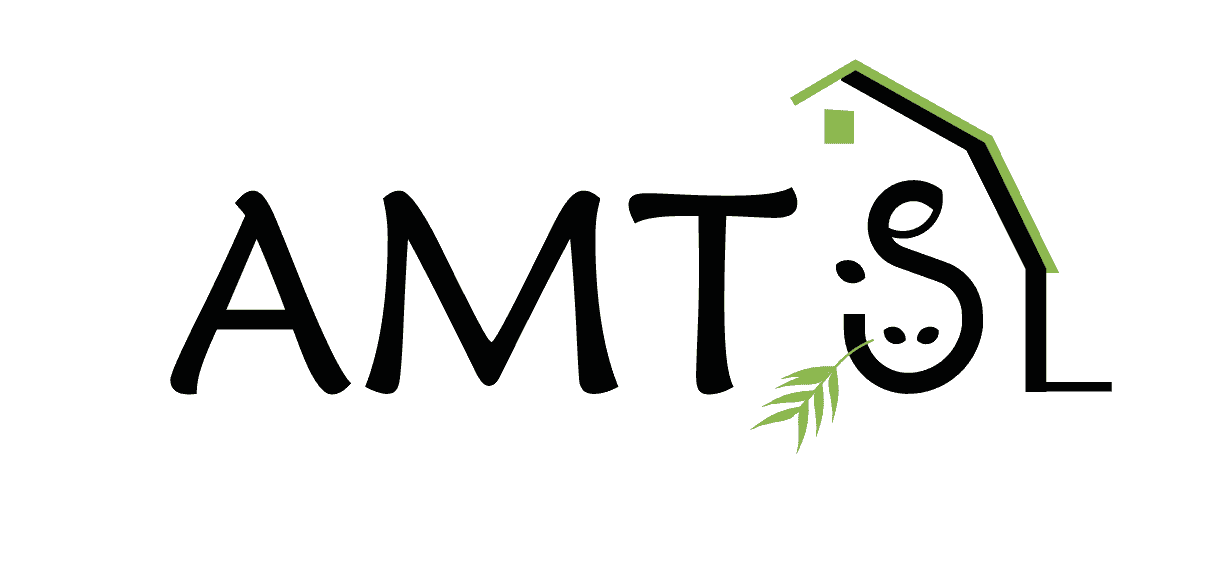The latest release of AMTS.Cattle.Pro features a completely re-vised way of dealing with mixes. The first change was to stop calling compilations of separate ingredients composites and just call them mixes. The reason they have been called composites for years in AMTS dates back to the beginning of program development. Back then, the CNCPS was evolving from CPM. Composites was a way to differentiate. We know nutritionists call their concentrate, mineral, and forage compilations MIXES. We decided to change. Change is good. It did mean that we needed to scour the program and documentation for the word Composite and change it to Mix. We think we caught them. IN FACT—we will send a lovely bit of AMTS logo swag to anyone who finds a place where we missed it. We will send something to THE FIRST person who finds each occurrence. We will go by email timestamp of call time so—Go test the program!
The BIG change is that you can now optimize mixes to a range of desired nutrient outputs. The Mix Optimizer uses a linear optimizer to make least cost formulations that fall within desired nutrient parameters. It works very much like the linear optimizer included in the basic AMTS.Cattle.Pro program.
- You create the Mix. This can be done in the Recipe screen and the new Mixes screen.
- We find that our users will create a diet in the Recipe screen where they are able to optimize or formulate to get desired predicted outputs. They then turn the individual ingredients in the diet into Mineral/Vitamin Mixes, Grain Mixes, TMRs, etc using the Manage Mixes button in the Recipe screen. This creates mixes on a per cow basis.
- Using the Mixes screen formulators can create mixes by a per batch basis. The total weight of the batch can be changed depending on how much you are making.
- Once the mix has been made, if you want to optimize you need to make sure each feed has a price. Prices can be set in 3 places.
- The Feed Screen—feed prices set here are the default price of the feed. If you change it here, it affects all diets that include that feed
- The Recipe screen under Optimizer Prices—you can change prices here to run “what if scenarios” when optimizing. If you want the changed price to “stick” you need to click on the heading of the Optimizer price column and say to change the farm feed price
- The Mix Screen—if you change the price of the ingredients in a mix in the here, the price will change in the Farm Feed Library. This will affect all diets that use that feed.
- Set the inclusion ranges for optimization. Just like recipe optimizing, you can restrict or lock in inclusion rate.
- On the Right side of the Mixes Screen, you will see the default nutrients, results, Min/Max ranges, and a box to check for inclusion in optimization consideration. Set these up and click optimize!
- The number of iterations the optimizer will go through is chosen in Settings. Default is 3.
There are other nifty features in the new Mixes Screen.
- Float Ingredient: You can choose one feed in the mix that “floats” to make up desired batch weight. For a simple example: Let’s say you have a mix of 20 Cornmeal, 20 soy, 20 wheat mids, 20 cottonseed, 20 salt. Your batch size is 100. (I know—this is a stupid mix! Easy math!) You set salt as the float ingredient. You take away 2.5 cornmeal. Automatically, your new mix will be: 17.5 Cornmeal, 20 soy, 20 wheat mids, 20 cottonseed, 22.5 salt.
- Snap Shot: Just as in the Recipe screen, you can turn on the SnapShot and see, side-by-side a comparison of the starting mix and mix with changes in terms of ingredient inclusion amounts and nutrient outputs.
- Mix Output Templates: You can set up templates by mix type and desired use. The templates can be set with ranges, whether the nutrient is included in optimizing, and what order the nutrients appear. Like other .Pro templates, these templates can be used on all your farms and shared with other AMTS users.
- The Preview Tab: Changes to mixes can be previewed in any diet that contains that mix. In order for the preview feature to work, the Mix must first be added to the Recipe on the Recipes screen.
Ultimately, the Mix Optimizer will be sold as an addition to the base program. Users will also be able to bundle the Advanced Optimizer and Mix Optimizer for a tremendous savings. UNTIL MARCH 1, 2018–WE ARE LETTING ALL USERS TEST THE MIX OPTIMIZER, FREE!!!!
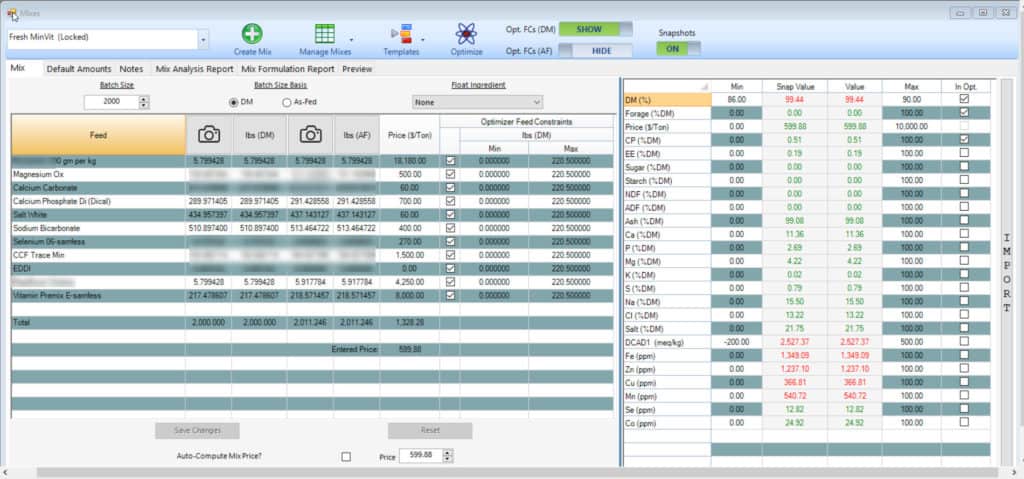
In summary—there is a lot you can do with the New Mixes Screen! The functionality is fully explained in the updated Users’ Manual in the section on Mixes. We will be creating a video demonstration of the screen use for your review in the coming week.
Remember, if you have questions, or find the word Composite email or call support