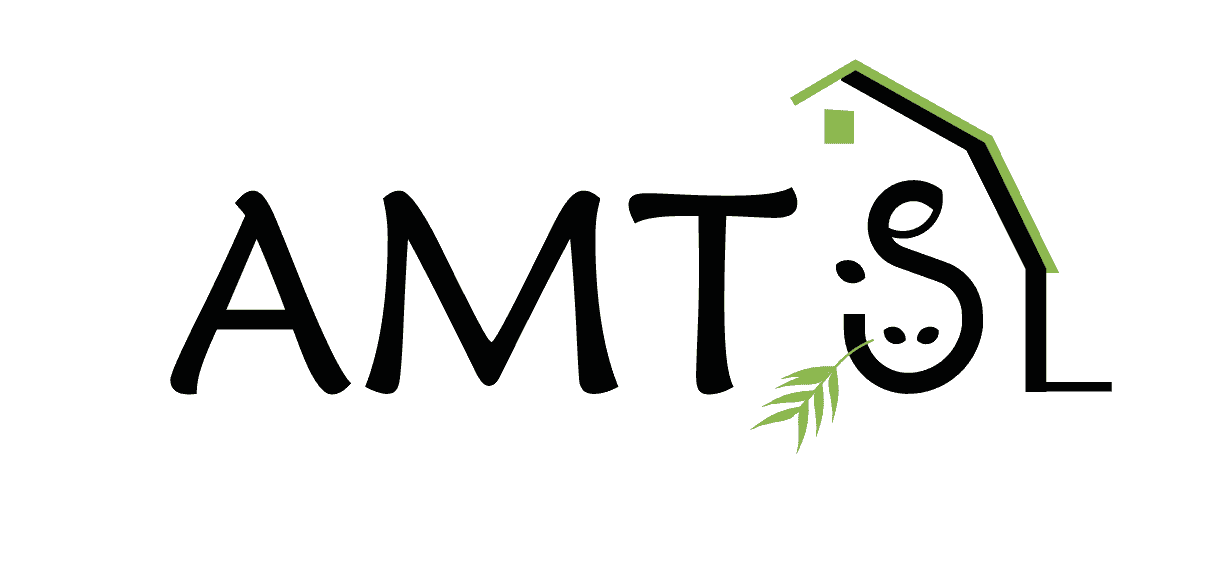AMTS offers a time saving feature that allows you to import your feed analysis. Before you start, you want to make sure all of your settings are going to help you make the correct decisions. Enter into the settings portion of the program and go to screen settings then “analyses import.” There is a drop down featuring all the 4 major US labs. If you use a particular lab most of the time, it will be important to put your lab in this box because each lab has their own “lag time” equation used to calculate the single time point rate for CHO B3 rate. (Just in case you’re still not using the 3-point model).
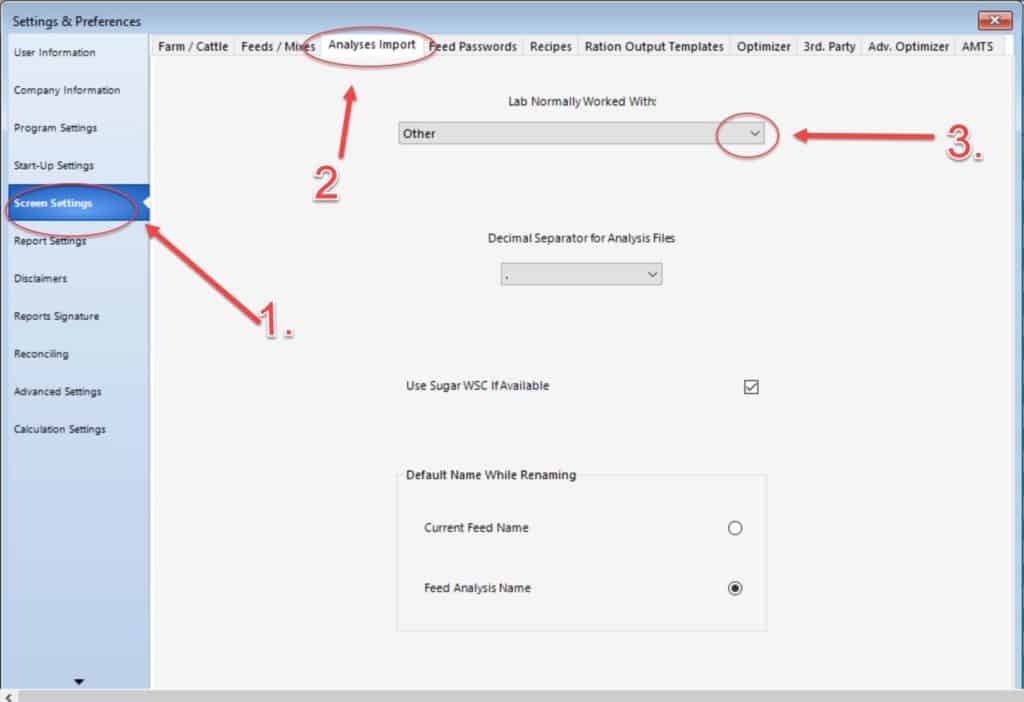
Import Analysis
Once you have everything set up in settings then you’re ready to import.
Enter the feed screen and make sure the feed that you’re going to import has a base feed in your farm to import over. You also need to have a standard xml file of your analysis that you’ll be bringing in.
Click on “import feed analysis” and navigate to your file folder where you keep your feed analysis.

I keep mine in the AMTS feed analysis folder. Select the xml file you’d like to import.
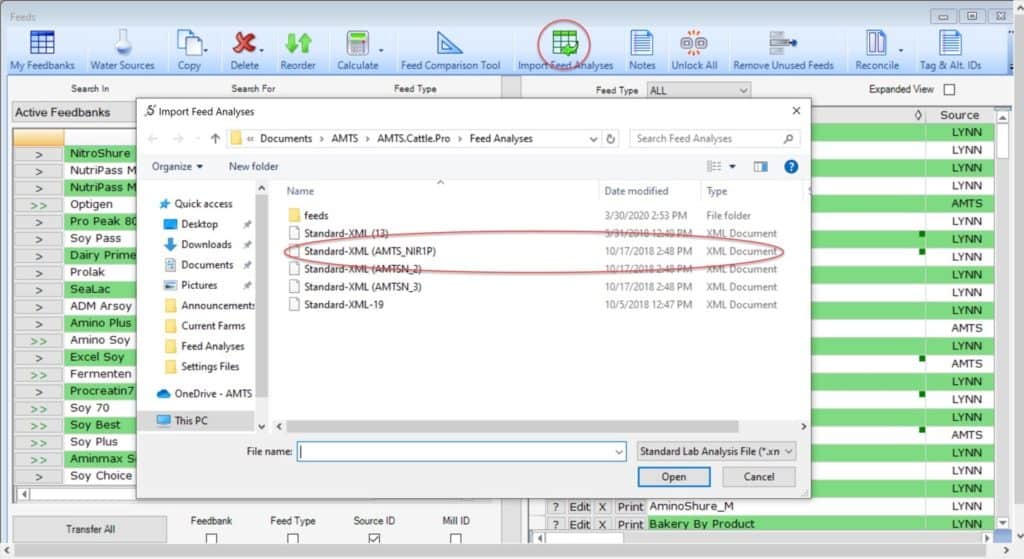
Match to Feed in Feed Library
- Under feed analysis there’s a dropdown that has all the xml analysis in the folder.
- Choose the farm feed you will be replacing with the analysis. You will see the current analysis numbers populated. Anything that is more or less than 10% of a difference will show in red. That doesn’t mean the number is wrong, it just means it’s significantly different and draws your eye to it. If there is a nutrient you do not wish to import you can deselect it with a check mark on the far right.
- At this point you have the option to transfer the analysis over the existing numbers. The analysis will keep the same name as the feed currently in the farm. Rename the farm feed you’re importing over. You rename the feed and that name will appear in your feeds list. Or, copy the existing feed and then transfer the numbers. If you choose to copy and transfer, you will be prompted to rename the new feed the analysis will replace and it will keep the old analysis with the old name.
- Transfer
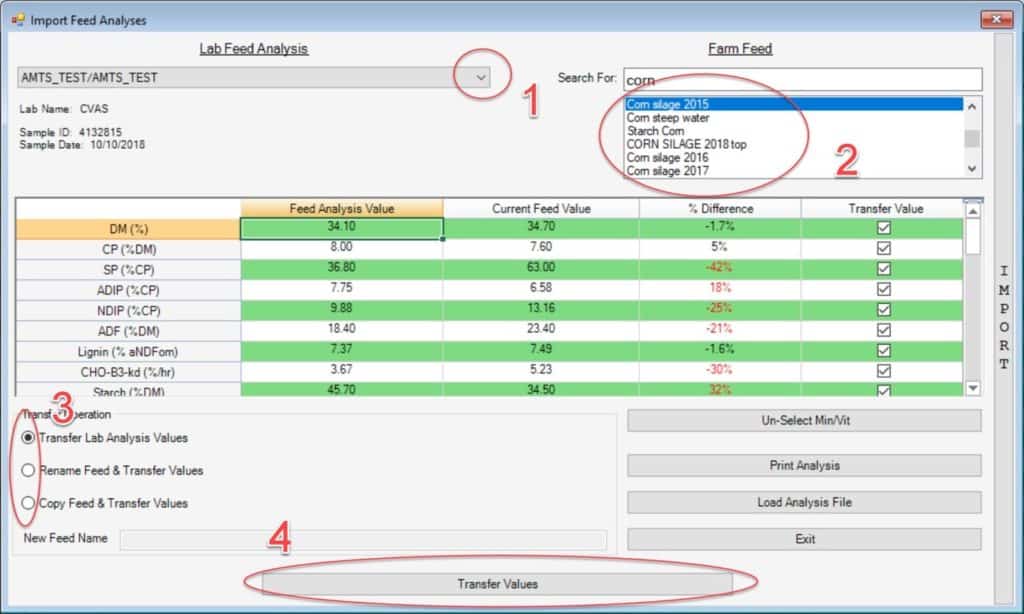
If you have a feed already in a recipe the analysis update of that feed will update your values in all the recipes that feed is fed in. You can see this explanation in this video.