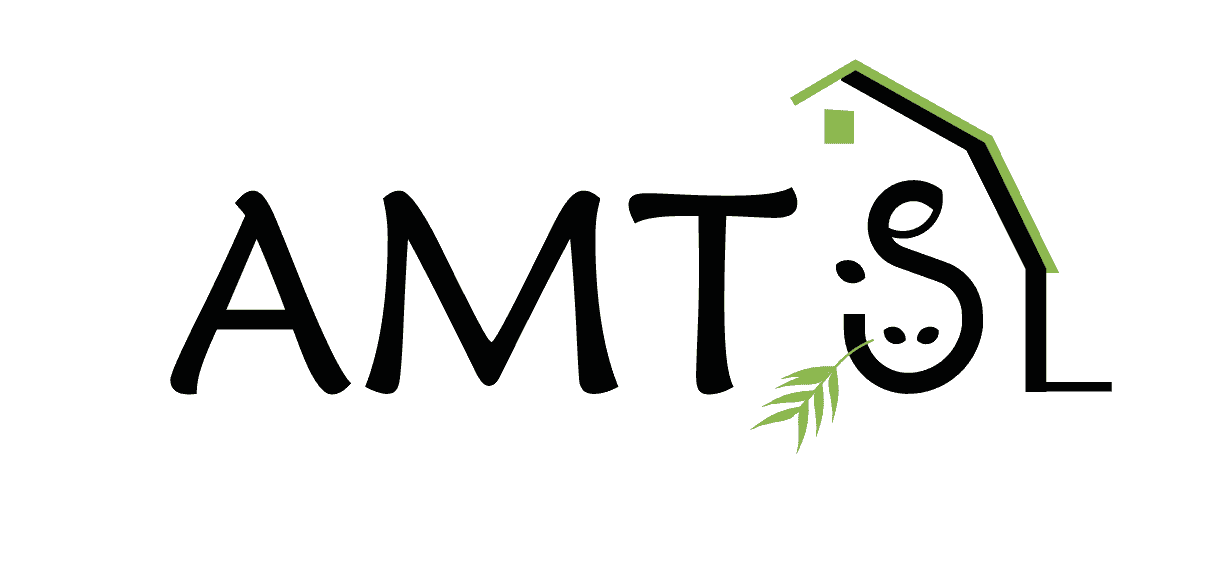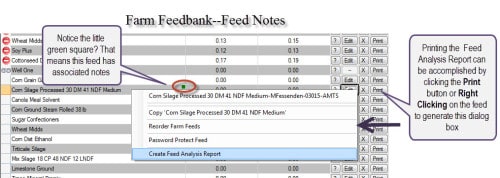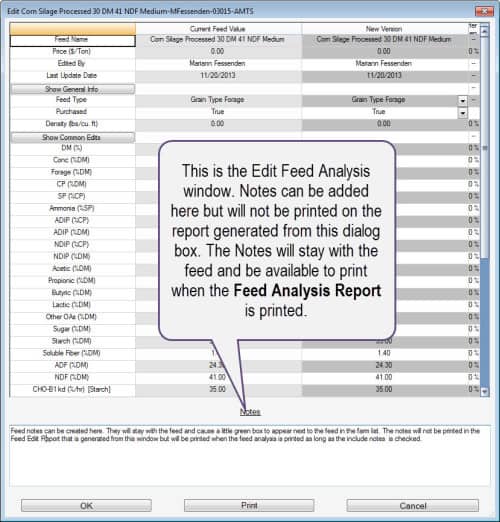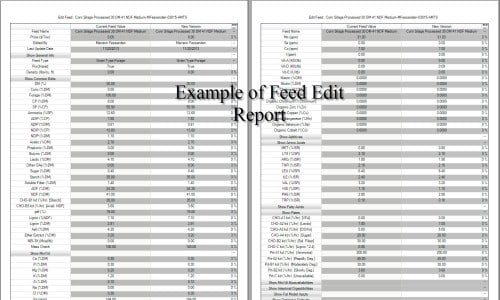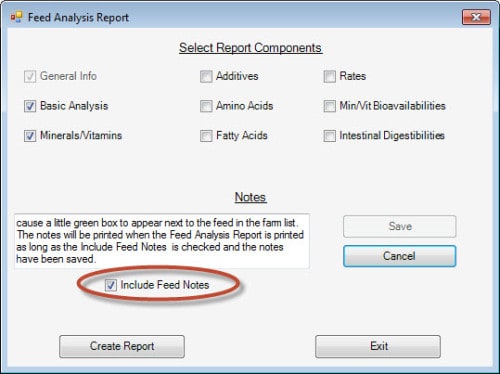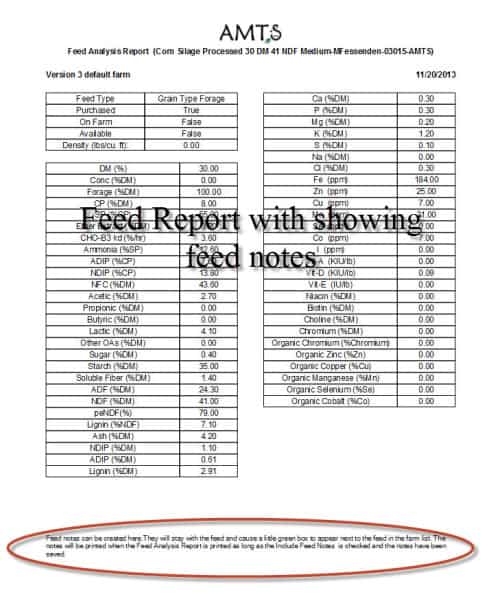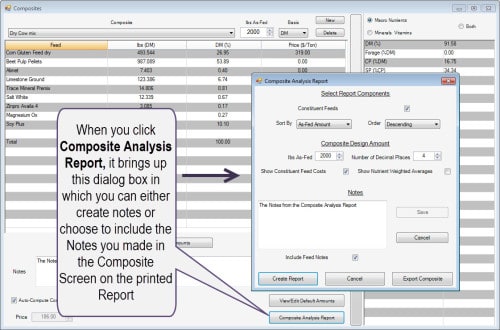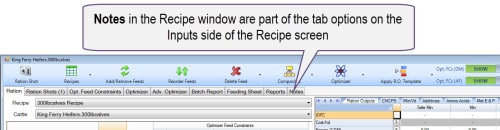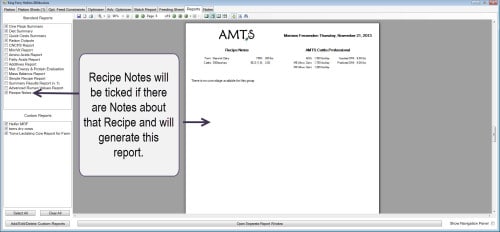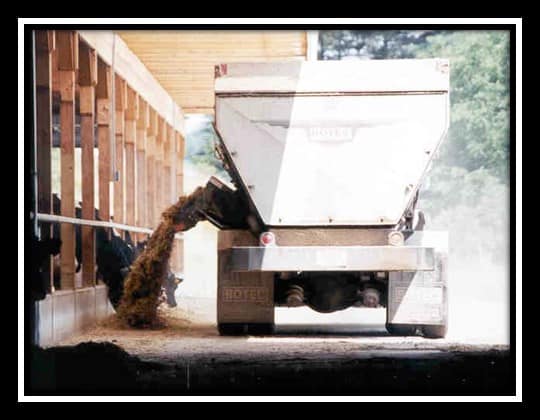
So, the last post covered the newly added option that allows you to adjust the amount of data you are able to see as you look at certain screens. This ability to customize the windows allows users with smaller computers better viewing by focusing on the most critical parts of some of the more complex windows of the program.
Another feature added to the 3.4.7.1 release is the ability to add notes in certain screens. We had had a few windows, notably the Farm screen, that had a space for the user to key in notes specific to that farm. These notes were internal and did not carry the option for the user to print those notes. The note adding option in the new version is available in the following screens; Feed Screen, the Composite Screen, the Recipe Screen.
Notes in the Feed screen will be printed in the Feed Analysis Report. There are a few different ways to add notes to a feed from the Feed screen.
One way is by focusing directly on the feed you want to add notes to. There are three ways to add notes when working with the feed; you can do it from the Edit button, the Print button, and by Right Clicking on the feed. Note that the report printed from the Print bar in the Edit Feed screen only prints a comparison of the feed before and after editing. Notes that you have made while working in that window are saved but not view-able in that report.
The Report printed when the Print button is clicked will look like this: NOTICE–THIS HAS NO NOTES.
The Feed Analysis Report will show the notes if you have opted to print them by clicking the Include Feed Notes box.
The Notes will appear like this:
Notes are also available in the Composite window.
The final screen that now has the option to add printable notes is the Recipe screen.
After you have keyed in Notes for that specific group and hit save, you can find the Notes under the Reports Tab; by default, if there are Recipe Notes, that report will be ticked.
A few things should be observed about all the Additional Notes options.
- If any of the screens in which you key in notes have the option to SAVE, you should. If you do not, all the time you spent making notes will be for naught. They will disappear as soon as you close that screen. It is easy to forget this step if you have set your version of .Pro to be in the default auto-save mode. You get in the habit of being able to move from screen to screen without saving, you cannot do that with Notes.
- The Feed Notes and Composite Notes are Farm-wide notes, the Recipe notes are only specific to the group you are working with.
There are still more new features in this release. I will cover them in the next blog post. If you just can’t wait, make sure you have the latest version downloaded and check the message under help; it is all there. Spoilers, Sweetie!