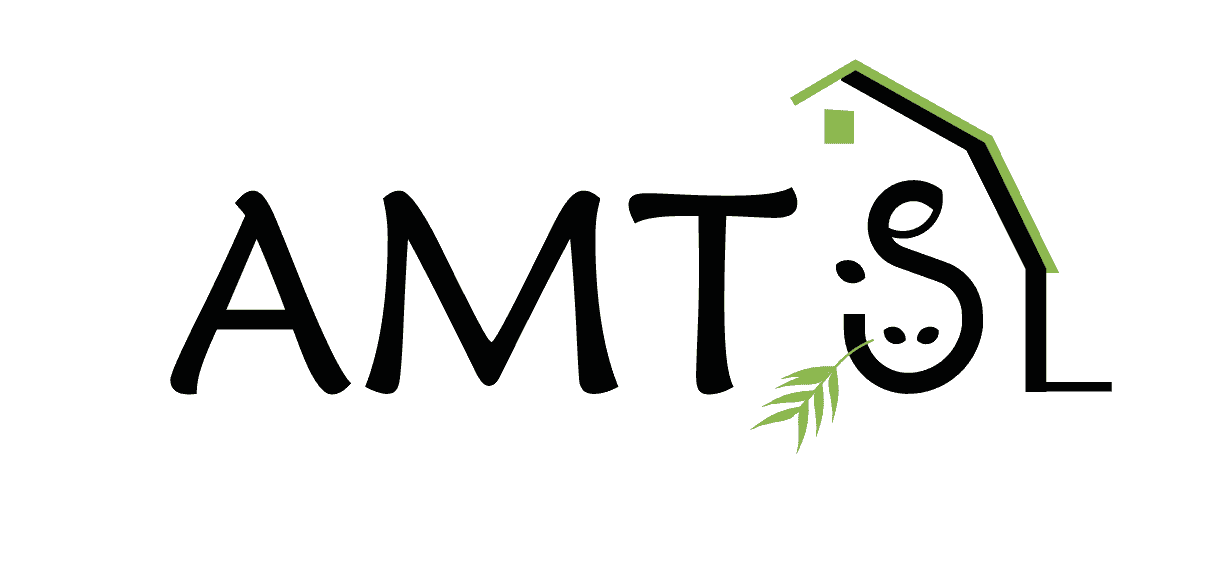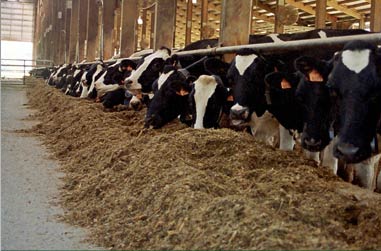 Using the Reconcile function on the Feeds screen is a quick way to update common feeds in all farms. Individual users can create their own Feedbank farm from which they pull their commonly used feeds for all farms to make price changes and nutrient specs quickly transferable across all farms using those feed. That process will be demonstrated in the topic of a future blog. Users who are part of a company using our Feedbank Manager program can easily update prices and specifications on feeds pulled company feedbanks. The process can be set to happen automatically at farm opening or pushed through from the Feeds screen.
Using the Reconcile function on the Feeds screen is a quick way to update common feeds in all farms. Individual users can create their own Feedbank farm from which they pull their commonly used feeds for all farms to make price changes and nutrient specs quickly transferable across all farms using those feed. That process will be demonstrated in the topic of a future blog. Users who are part of a company using our Feedbank Manager program can easily update prices and specifications on feeds pulled company feedbanks. The process can be set to happen automatically at farm opening or pushed through from the Feeds screen.
AMTS Commercial, AMTS Feeds, and AMTS Tropical loads to Feedbanks folder at program install. By breaking the Commercial feeds out of the main library and making them padlocked feeds (meaning the analysis can be viewed but not changed) the feeds can be reconciled in all farms that have used the AMTS Commercial feedbank as the Source. Note, the information contained in the AMTS Commercial feedbank is only nutrient related; no pricing information is provided in any of the AMTS feedbanks.
So, if the prices do not update, why is this of value? Companies occasionally change formulas, have analysis updates based on new research, and occasionally find new research or improved analysis methods change the specifications. However, unlike other feeds in the feedbanks, the analysis will be consistent regardless of the mill, distributor, or location. By their nature, commercial feeds have a set analysis. Therefore, when the analysis changes, it changes everywhere and in every diet. By making the AMTS Commercial a reconcilable feedbank, changes made to a given product will be applied on all farms that hold that product in their farm feedbank and in all recipes using that product.
In the past, we have notified users when a commercial feed analysis has changed. The burden was then placed on the user to make sure they remembered to incorporate the changed ingredient in ALL the diets. It was easy to miss catching all the diets on all the farms. This method takes the burden of updating feed specifications off the user and makes it automatic.
Going forward, users are only able to bring commercial products from the AMTS Commercial feedbank. Those feeds will update using the reconcile feature. That is very nice for new farms and new users. Simple, seamless. Existing users with the commercial ingredients in their farms and diets will need to do a little housekeeping. It ensures they capture any changed analysis, they should go through active diets, note the commercial ingredients used, import the same named feed from AMTS Commercial, substitute the fed amounts, and delete the old commercial feed from the farm. In some cases, this will make no difference in the diet outputs. In others, it might. Most importantly, it cleans up your files and ensures you capture any changes going forward.
So here is how you would go about doing that housekeeping. In this example, I used Energy Booster 100, an ingredient in some of my diets whose analysis recently changed in the feed library.
I was using a rather complex farm file that had been around awhile. I have a lot of diets, mixes, and ingredients in the farm. I have been a busy nutritionist and have not removed feeds from my farm as they drop from use. Thus, I can see that my farm has Energy Booster as an ingredient, I am not sure if it is in any active diets. I could go to the recipe screen, open each active diet. Time consuming. I decided to use the Multi-Group Report, located on the Farm Screen, as a button, or under the Reports Tab on the Recipe screen. I didn’t really care how much was used, I just wanted to see what diets it was included in. So, I just selected all groups.
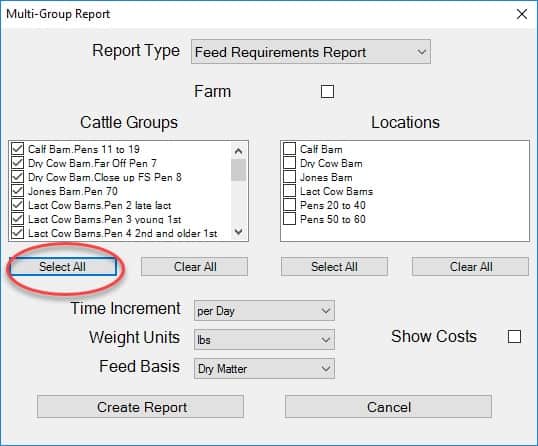
Then, in the report generated, I can see what groups are being fed Energy Booster. I highlighted it below.
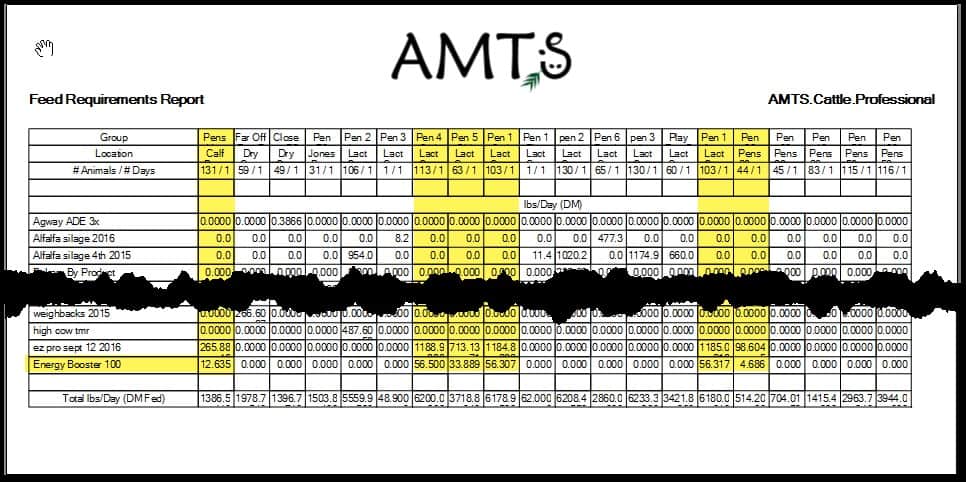
Now that I know the groups, I can go into the recipe(s) being fed to those groups and substitute the ingredient 1 for 1. I am always a bit nervous when I switch feeds around in diets. I have my settings configured so that whenever I open a diet, a Ration Shot is automatically taken. That way, I can always go back if I mess something up. If you do not have your program settings adjusted to do that, you can just take a Ration Shot on opening. The screen show below shows you how to bring Energy Booster 100 in from the AMTS Commercial feedbank.
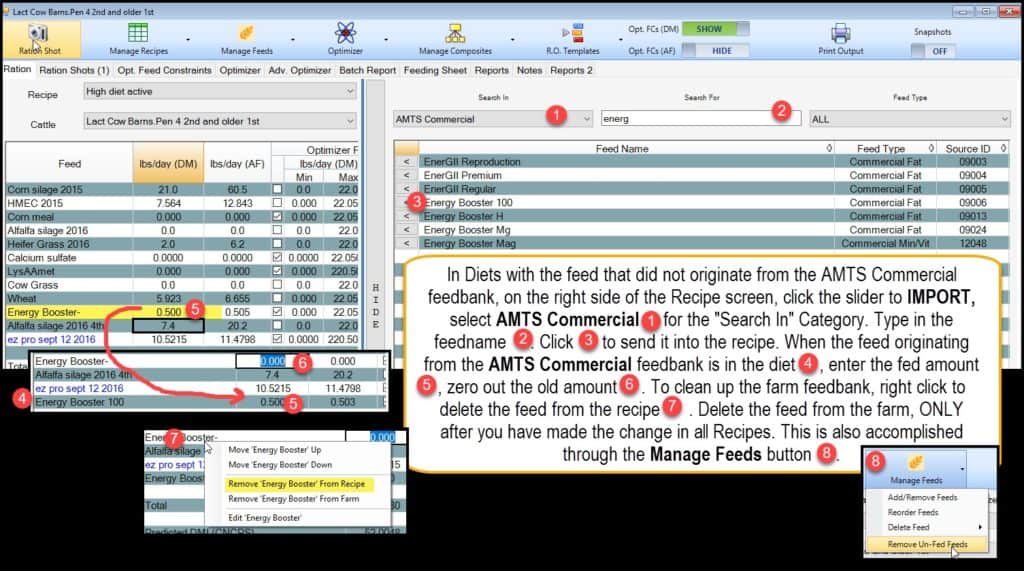
This step should be performed in each diet containing the ingredient. After all the diets have had the new version of the feed inserted, you should remove it from the farm. That way, in future Recipe creation, you will not accidentally select the feed with the old feed profile.
As a final step to make sure farm feeds drawn from the AMTS Commercial feedbank will reconcile, go to Setting, Reconciling, and tick the box at the bottom.
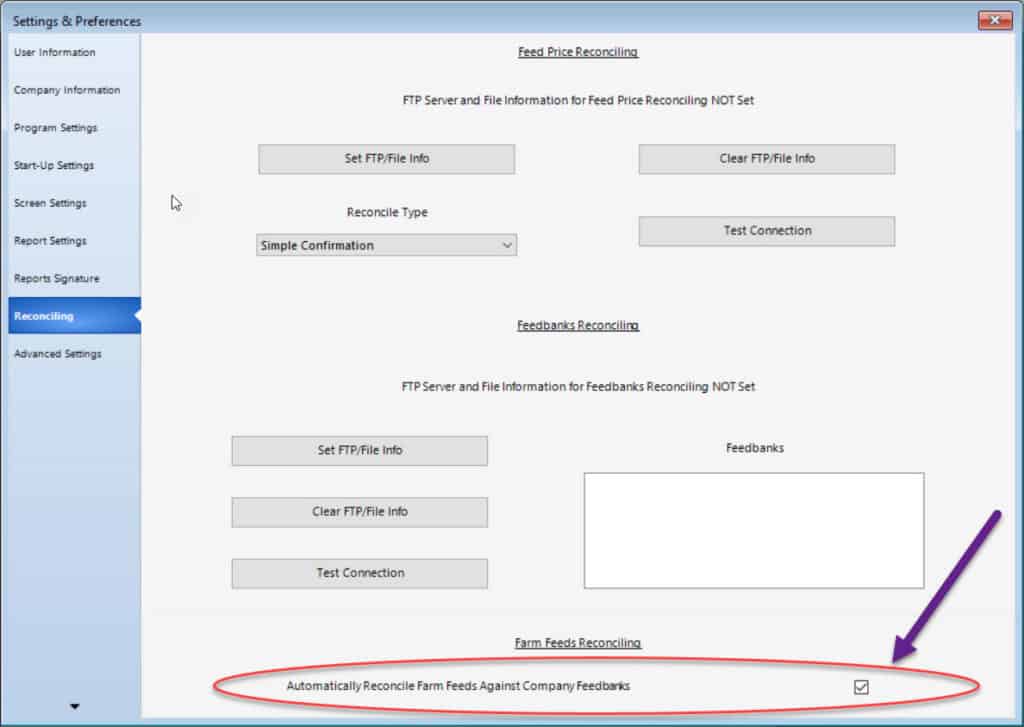
This way, going forward, whenever you have a feed in the farm that was pulled from the AMTS Commercial feedbank that gets its analysis updated, you will see Reconcile Feedbank screen at program opening.
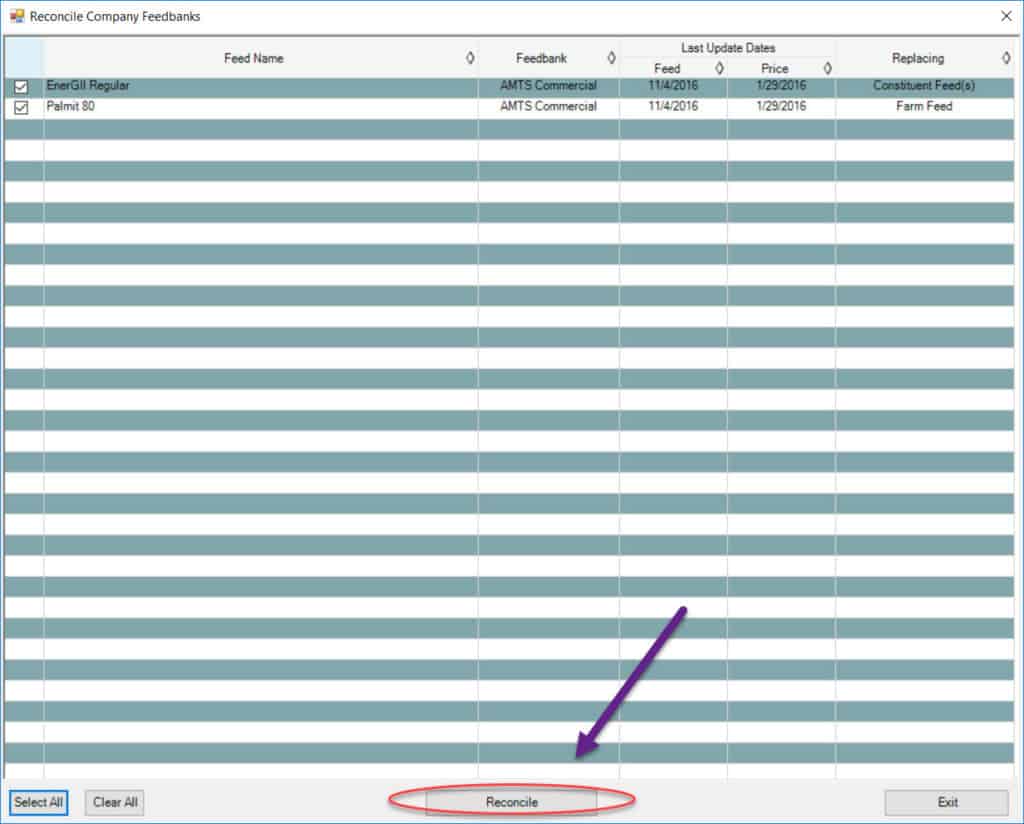
This extra process is only necessary for farms and diets containing commercial feeds pulled in before October 2016. In new recipes, commercial feeds can only be drawn from AMTS Commercial. PLEASE NOTE: If you have created Regional Feedbanks or commonly used feedbanks that contain commercial feeds, you need to update those feedbanks and remove the old feedbank sourced commercial feeds. If you receive Feedbanks through your parent company, the commercial feeds will have been updated by your FBM administrator.