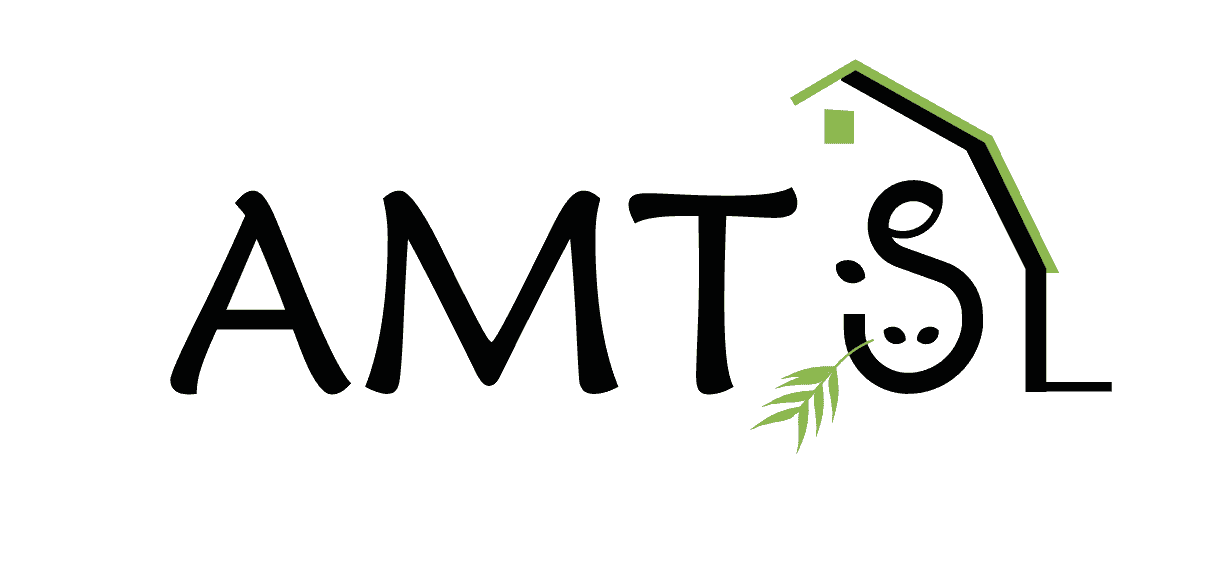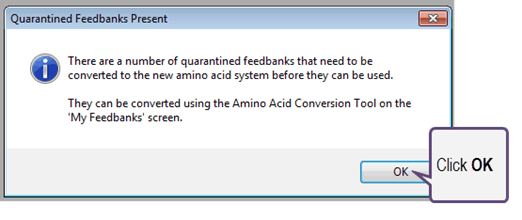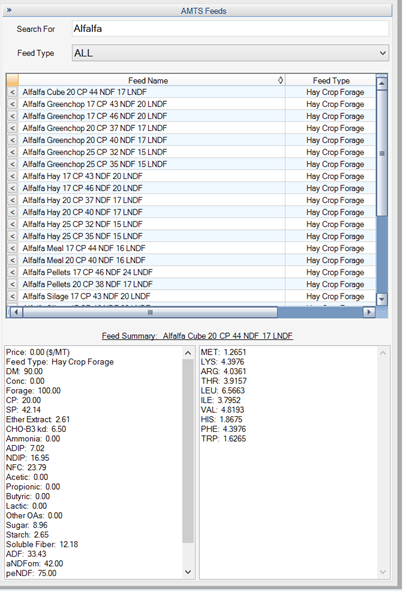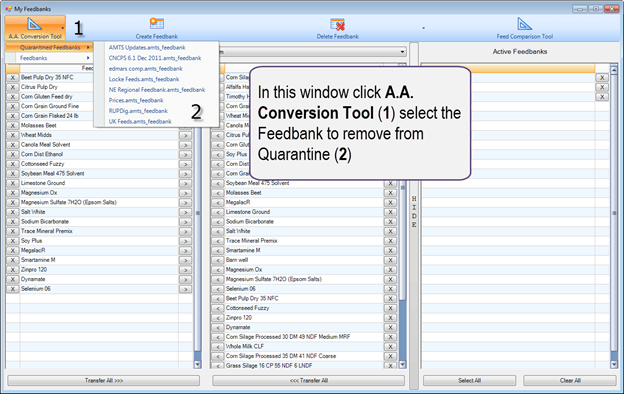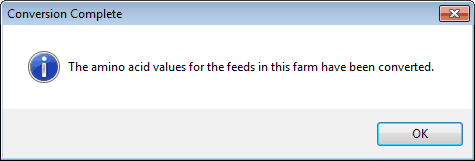Make back-ups of your farm files and feedbanks before you install version 4.0.
If you have 2 computers, it is a good idea to install this version on just one computer. Leave the bulk of your farms in version 3.5. Bring over one test farm into version 4.0. This way you will be able to play with the changes before committing yourself to updating all of your farms.
Each farm will take about 5 minutes to match amino acids and you’ll have to get feed banks out of quarantine before you use them (read the directions in the dialog box). Once you update a farm to the 6.5 you cannot go back to 6.1 so be sure you have time to do the required steps.
Remember if you find an error please let me know. Any and all feedback is welcomed and encouraged.
6.5 Biology and Nutrient Changes
- The amino acid unit measure has been changed from % ISR to % CP basis. A tool to convert amino acid values for feeds in farms and feedbanks, based on estimated matches to feeds in the AMTS Feedbank, has been provided.
- When analysis data is available, a non-linear dynamic model, using a multi-time point NDFD, will calculate the CHO B kd. This tool uses 30, 120 and 240 hr invitro analysis for forages and a 12, 72 and 120 hour invitro analysis for non-forages. The new fiber rates and methods are implemented so you can use either ‘book’ values (lignin * 2.4) or the new dynamic rate calculator.
- Neutral Detergent Fiber (NDF) will now be reported and entered on an organic matter basis. The aNDFom analysis corrects for ash and other contamination in the sample. It is very important to realize that as the shift to aNDFom occurs, dietary NDF concentration may DROP while NFC and soluble fiber may INCREASE. Nutritionists and producers must be aware of these shifts.
- Rumen carbohydrate degradation rates are divided into 3 major pools based on rate of passage (fast, slow, undigested). The CHO C pool represents undigestible NDF. In CNCPS 6.1, this was calculated as lignin x 2.4. In CNCPS 6.5, the CHO C is calculated by using 240 hour analysis for forages and 120 hour analysis for non-forages.
- A new assay (uN Ross) is used to characterize protein intestinal digestibility. This replaces the use of acid detergent Insoluble Nitrogen (ADIN).
- The NPN and B1 Protein fractions of forages are updated to reflect new chemistry. These changes are reflected in the AMTS feed library and the Prot-A2, B1, B2 kd values are added to the amino acid tool (updating them at the same time as the amino acids).
- Based on Lapierrre et al (CNC 2007) AA utilization efficiencies for maintenance and lactation have been combined.
-
Biotin and Choline units were changed from % DM to PPM. Any biotin and choline values are automatically converted from DM to ppm when the farm file is converted from version 3.5. to 4.0.
Interface Changes
- There is now an option to show/hide notes on the Edit Feed Dialog to increasing viewable feed related information, if desired.
- Adjusted the optimizer check to use the NRC Predicted Dry Matter Intake equation, if indicated by user in the Settings – Recipe Screen Settings.
- Added new Ration Outputs: Total NDF (%BW), MET:ME, LYS:ME, and Inputted TDN (%DM).
- Changed the units for Yeast from cfu/kg (or cfu/lb) to 10^6 cfu/kg (or 10^6 cfu/lb).
- Increased the number of decimals for inputting mycotoxin values and added a Diet Concentration” column to the Mycotoxins tab on the Recipes screen and Mycotoxins Report.
- Added a splitter to Recipes screen to allow easy user resizing of the ration grid and outputs.
- Added ability to access the Ration Output Template Designer from the Recipes screen.
- Added a “Water Sources” toolbar button to the Cattle Inputs screen.
- Added options to the Import Feed Analysis screen to rename a feed before transferring an analysis, or transfer an analysis to a copy of an existing feed.
- Replicated the import feed capability present on the Recipes screen to the Composites screen to make it easier to search for and add feeds to a composite.
- Adjusted the Reorder Farm Feeds dialog to allow pre-sorting by Feed Type.
- Changed the format of the Feed Comparison Screen to allow easier sorting of feed columns and show difference columns between feeds.
- Added a “Secondary Company ID” input which allows the user to show more than one logo on reports.
-
Added ability to automatically reconcile farm feeds against company feedbanks.
Farm feeds and Feedbank Conversion Steps
- Allocate enough time to proceed in an unrushed fashion. The process can be quick but, depending on the number of farms, can take some time.
- Download and install AMTS.Cattle™.Pro v 4.0 from the link supplied by AMTS
-
Open AMTS.Cattle™.Pro—you will receive this message:

- Clicking OK
will close that box. Select the farm you wish to work with as usual from the Open Farm Dialog box - Convert the Farm File: You will see the Amino Acid (and protein A2, B1 and B2 rate) Conversion Tool. In the revised CNCPS v. 6.5 model, amino acids are expressed as a percentage of crude protein (% CP). In addition, the protein degradation rates have been updated in the CNCPS (and AMTS) feed library. To convert the amino acid units and the update the rates, your feeds have been matched against similar AMTS feedbank feeds. Individual amino acid values and rates can also be edited directly in the grid.
- Click on the Search for Matches button.
-
Note that feeds that cannot be matched by the AMTS.Pro algorithm will be displayed in red type. You can either enter the values directly into these rows or you can manually find a similar feed in the AMTS feed library and use the AMTS feed library values.


To manually match the feed, click on the Match (1) button in the middle of the row.
A window will pop up on the right side of the screen. Enter the feed name (In this case alfalfa) in the Search for Name (2) box. Select the feed type from drop down list to narrow the search. Scroll down the resulting list. Click on the < button to the left of the feed that best matches the feed in your farm file.


A pop up (3) message will ask you if you want to continue. If you do, click on OK. If you don’t click on Cancel.
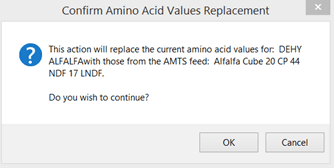

IF you accept the changes, that feed row will change from red to black. Edit or match all of the feeds that are in red font. To close the matching popup screen, click on the >> (4) in the AMTS Feeds bar at the top of the window.


- Items that appear in blue (padlocked) or are password protected, must be converted by the feed source company or person.
-
Check all of the feed values – do they make sense? If all of the feeds are correct, click on the box at the bottom of the grid to agree to the disclaimer:

-
Click on the Convert Values button.
Convert the Feedbanks:
Go to the Feeds tab in the program’s ribbon bar. Click to open that tab
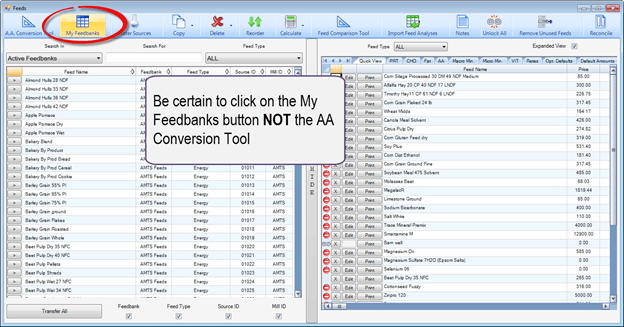
-
In the My Feedbanks tab, select the A.A. Conversion Tool and the Feedbank you wish to remove from quarantine. Quarantined Feedbanks are feedbanks you have in your farm files that have been created besides the AMTS Feedbank. An example would be a regional feedbank you have set up.

-
The process to convert a feedbank is the same as that to convert a farm.
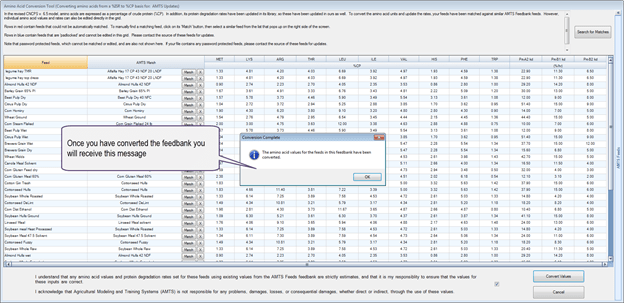
-
If you have converted the farm feeds, you will receive this message

- You can now continue to either convert the rest of your farms or work in the open farm.