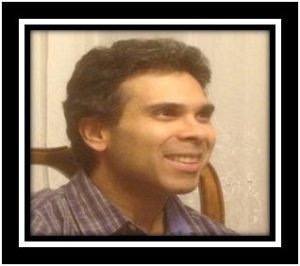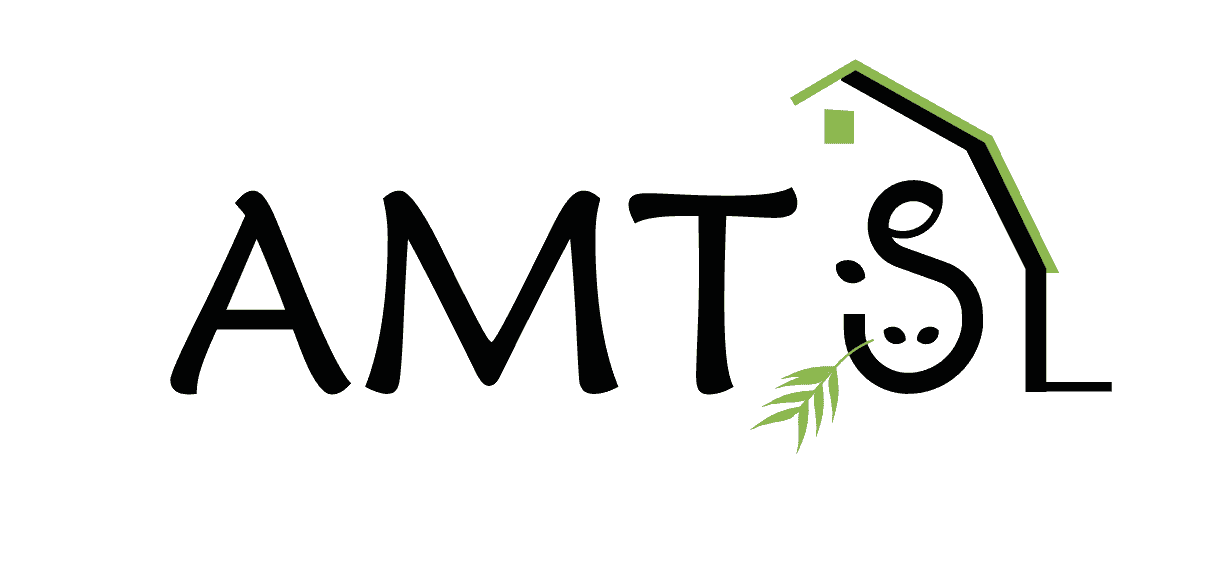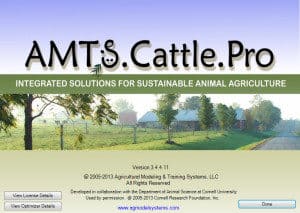
When we originally created .Pro a back up file was automatically created of your farm files every time a farm was opened. These backed up files were stored in the “Farms Backup” folder with each farm’s backups stored in its own folder. By default, this folder is located at:
My Documents>AMTS>AMTS.Cattle.Pro>Farms Backup
While it is great that we have auto back up in case you get way off track when working in a farm–in practice working with these farm backups could be troublesome. One of the reasons this was true is that, once a backed up farm was opened, the program would automatically back up that backup! As a result, a copy of the backed up farm, with a new date/time stamp, would be added to the “Current Farms” folder. Therefore, besides having multiple copies of the same farm in “Current Farms”, which you generally don’t want, you now have the backup copy looking like the most recent version of the farm. Do this a few times and you can end up with lots of copies of the same farm in “Current Farms”, and a lot of time spent figuring out which is the right version and clearing out the others.

To avoid these complications, we always recommended that, after opening a backup farm, this new copy of the farm file be deleted directly from the “Current Farms” folder using Windows Explorer. And to be extra safe, the original copy of the farm file could be, temporarily, moved from the “Current Farms” folder to another location before opening a backup. That way, there would be no risk of accidentally deleting the original version. Needless to say, this procedure is a hassle, but it also requires the client to be comfortable using Windows Explorer and manipulating files directly with it.
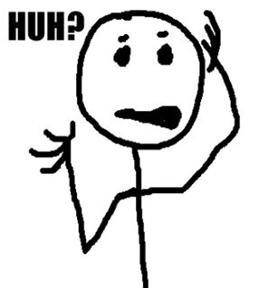
Now, though, there is a better way. We recently added a feature to turn off the Auto-Save feature in .Pro. When this feature is off, the program does not create a backup of a farm when it is opened. Also, with the feature off, the user has to manually save his work, instead of the program automatically saving every change that is made to a farm. A number of our users requested this feature to make working with .Pro more like working with other software (like Microsoft Word), where they could control when the changes they made were saved. However, shortly after adding this to .Pro, we found a useful side-benefit. If Auto-Save is turned off, you can open a farm in “Farms Backup” without any inconvenient duplicates being created. The backup farm can then be worked with as much as you like, with nothing being saved unless you choose to do so.
To turn off the Auto-Save option, open the “Settings” screen and select the “Misc. Settings” tab. In the bottom half of the section, there is a check-box called “Auto-Save Farms”. Uncheck it, select “OK” when asked for confirmation, and that’s it! Now you can open whatever backups you want to work with without any hassle.
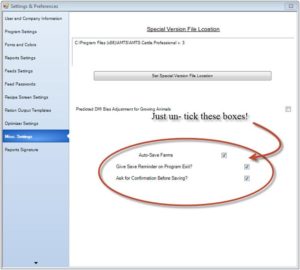
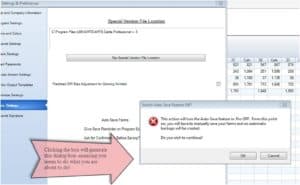
A couple of points to note with this feature:
1. If there is a farm already open when this option is changed (either on or off), the program automatically closes it.
2. When you go to open a farm with the Auto-Save option on, the program automatically looks in the “Current Farms” folder. But when this feature is turned off, the program remembers, and automatically goes to, the last folder you opened a farm in.
3. You can use the “Save Farm As…” option in the “File” menu to use a backup as the template for a new farm. If you do so, however, you will need to remove the date/time stamp in the file name, otherwise the program will bring up a message saying that there are invalid characters in the file name.
Post Submitted by,
Vijay Durbal