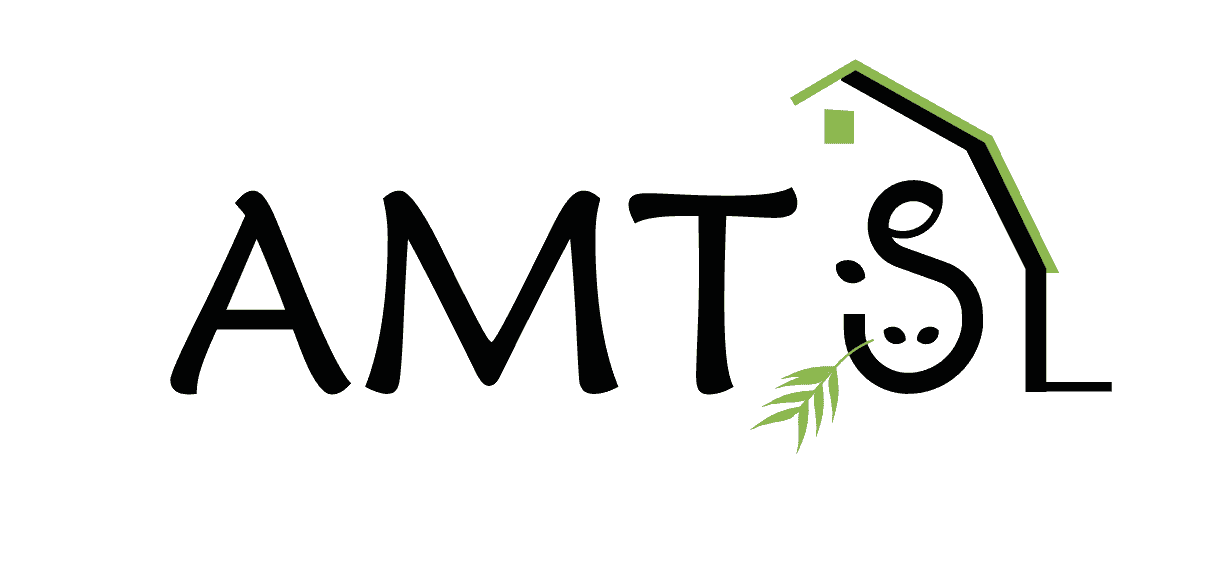AMTS.Cattle.Pro is a very detailed program, there is a lot of information to enter, some aspects may not be intuitive to all users, and sometimes things go wrong. We provide considerable support through conferences, group and individual live training sessions, and telephone support. The program has an extensive manual designed to help users understand how to navigate and use all the screens’ functionalities. We also produce training videos demonstrating program features and have blog postings that provide tutorials on program features. Sometimes, there are hang-ups in the program, in the user’s system, or someone with a greater understanding is needed to work on the computer, or you just need a person to walk you through an example. Sometimes that happens for users miles or continents away from our training force. For these situations, AMTS provides users with TeamViewer software that allows remote access and control (with permission) of the user’s computer.
AMTS.Cattle.Pro is a very detailed program, there is a lot of information to enter, some aspects may not be intuitive to all users, and sometimes things go wrong. We provide considerable support through conferences, group and individual live training sessions, and telephone support. The program has an extensive manual designed to help users understand how to navigate and use all the screens’ functionalities. We also produce training videos demonstrating program features and have blog postings that provide tutorials on program features. Sometimes, there are hang-ups in the program, in the user’s system, or someone with a greater understanding is needed to work on the computer, or you just need a person to walk you through an example. Sometimes that happens for users miles or continents away from our training force. For these situations, AMTS provides users with TeamViewer software that allows remote access and control (with permission) of the user’s computer.
Every version of AMTS.Cattle.Pro has TeamViewer v 9 installed as a way to allow our team to assist users needing help in program areas on their own computers. The TeamViewer that we run is Version 9, it is not backwards compatible with later versions. Increasingly, we find that users have a newer version of TeamViewer installed on their system and are not able to connect for support because they have the newer version running. Users must exit from the version they are running before they can start TeamViewer 9. TeamViewer is one of those programs that continue to run in the background when “closed”. You must EXIT from the program. That is accomplished in two locations.
From the Windows Notification Area located in the bottom Right part of the screen
- If the TeamViewer Icon does not show, click to show hidden Icons:

- Then, Right Click on the TeamViewer Icon and exit
![]()
- Click on the Connection from the dropdown and select Exit TeamViewer
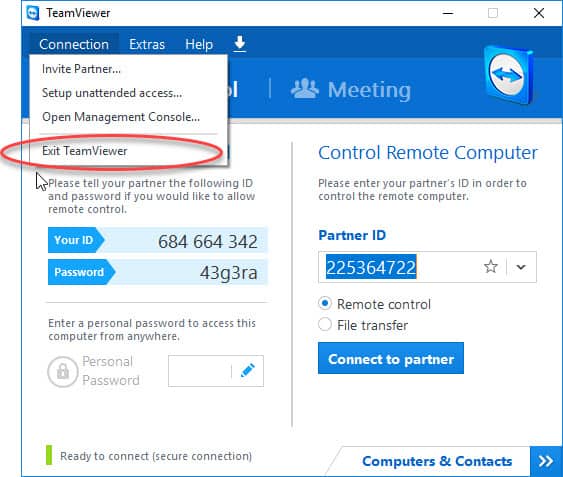
After the newer version of TeamViewer is closed, or if you only have the AMTS supplied TeamViewer on your computer, you can locate and open it thusly:
- an Icon on your Desktop:
![]()
- Or by searching in the search bar on laptop
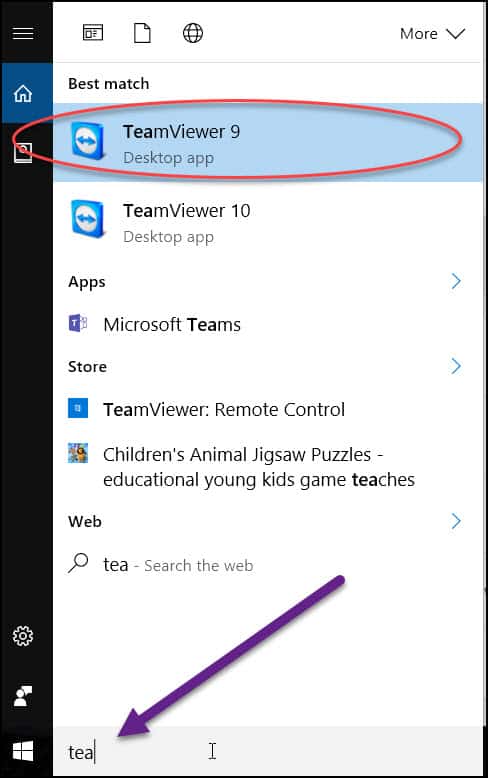
- Or through the Help Menu in the program
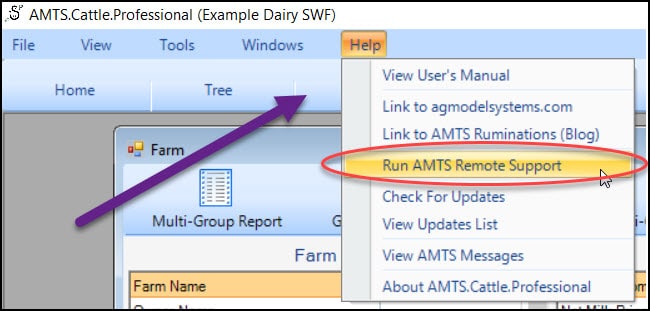
Once the proper version of TeamViewer is open, provide your AMTS support person with the 9-digit User ID. (S)he will then be able to access and navigate within your program.