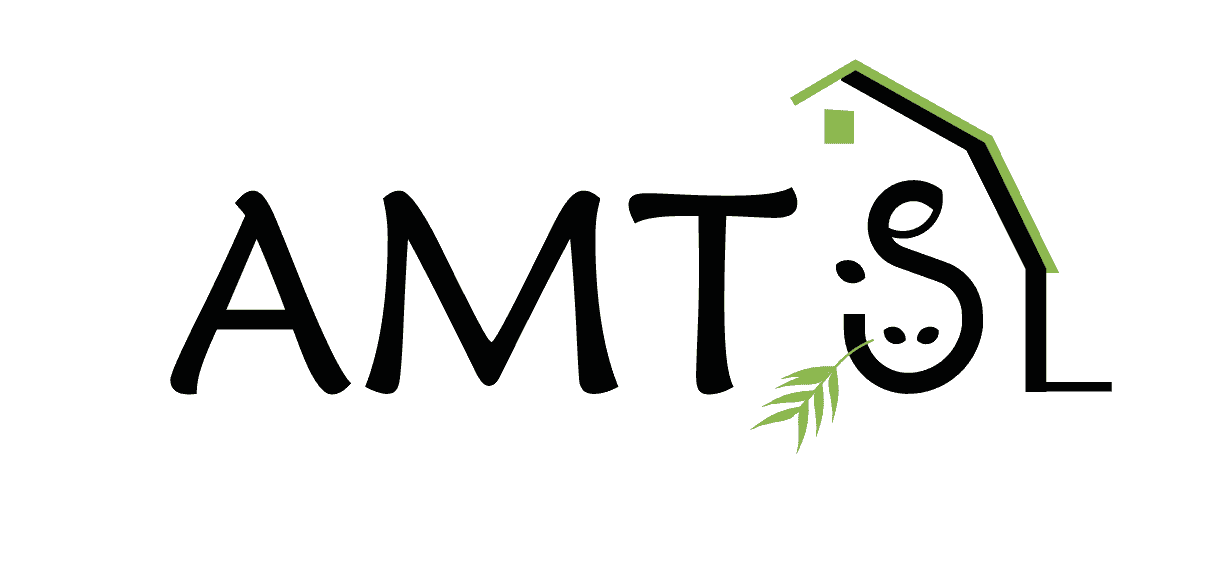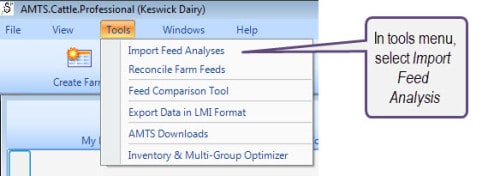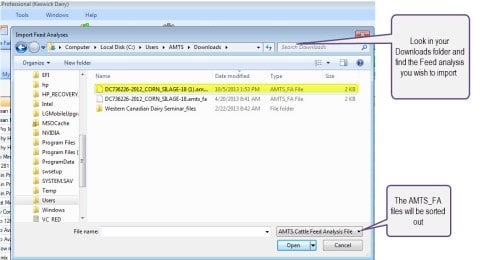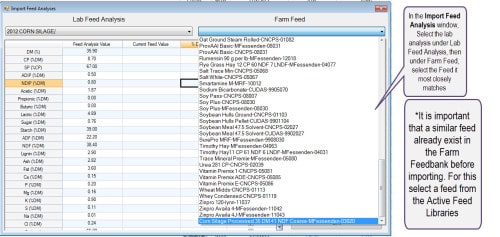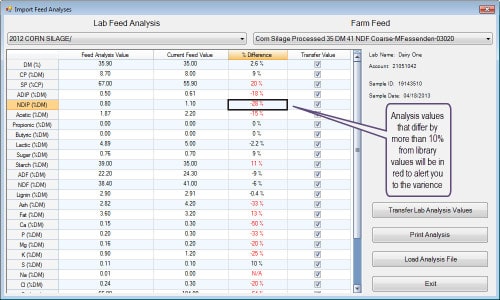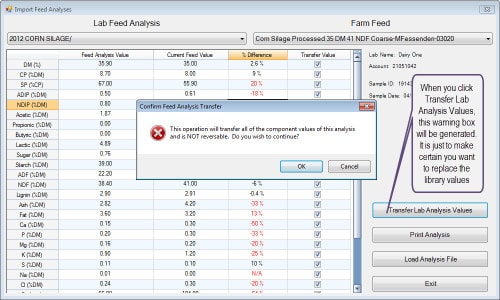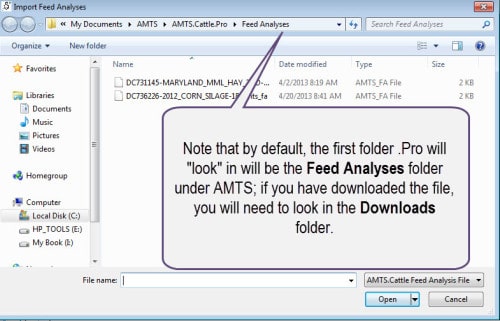Importing feed analysis to the program is very easily done; many of the most commonly used labs are set up to email results in several file extensions at your request. Labs familiar with the program will be able to send your feed file as an .amts_fa file. After you have downloaded the file, open AMTS.Pro and select the farm you are importing the feed into.

Before you download the analysis from the Feed Lab, you will want to make certain you have a similar feed in the Farm Feedbank. This allows all the similar rates and minute analysis from the feed type to transfer into the model. This is done from the Feed Screen window.
The next step can be performed two ways; through the Dropdown menu under tools, and in the Feeds window. First through Tools:
After you choose Import Feed Analysis you will choose the feed from your Downloads file. Look for the .AMTS_FA extension.
After selecting the desired analysis, a dialog box will come up that allows for importation of the analysis into the program.
The two feed analyses will be compared.
The next step is to select Transfer Lab Analysis Values. That action will bring up a warning box that indicates the action is not reversible.
After you select to transfer the values, the Feed in the Farm Feed Library will reflect the Lab analysis values.
The steps are all the same from the Feed Screen window except that you will select the icon for Import Feed Analyses from the Ribbon